New! Add Users to Your iThemes Sync Account
The latest update to iThemes Sync Pro includes a highly-requested new feature: the ability to add multiple users to your iThemes Sync account so you can share access to your iThemes Sync dashboard. With Sync's new multi-user feature: Users have their own login to iThemes Sync with their own Sync dashboard Can switch between Sync dashboard views, including the shared Sync dashboard Note: By inviting a user to access your Sync account, you give full administrator access to both your iThemes Sync account and any sites you have synced.

- Users have their own login to iThemes Sync with their own Sync dashboard
- Can switch between Sync dashboard views, including the shared Sync dashboard
- An iThemes Sync Pro account
- The email address for the user you wish to add to your Sync account
Add Users to Your iThemes Sync Account pro
1. To add a new user to your Sync account, expand the settings menu on the right-hand side of the screen.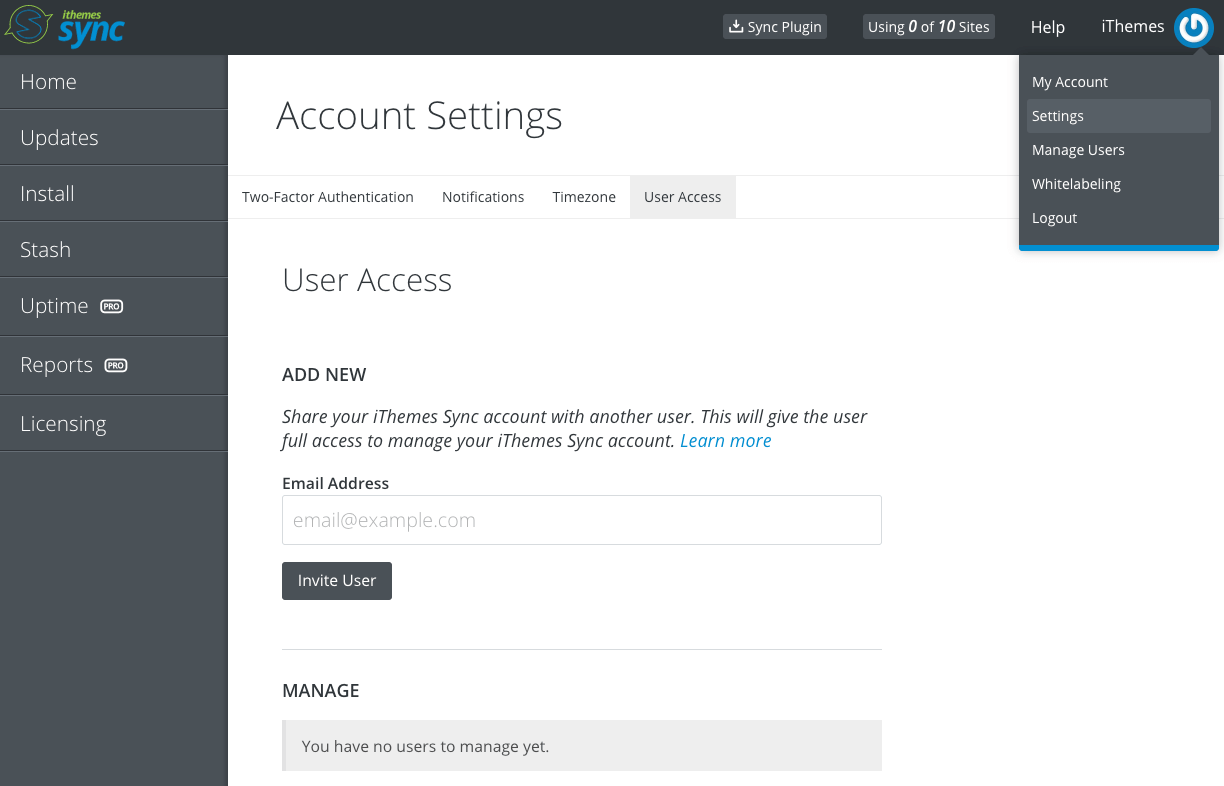 2. Enter the email address of the user you wish to add and click “Invite User.”
2. Enter the email address of the user you wish to add and click “Invite User.”
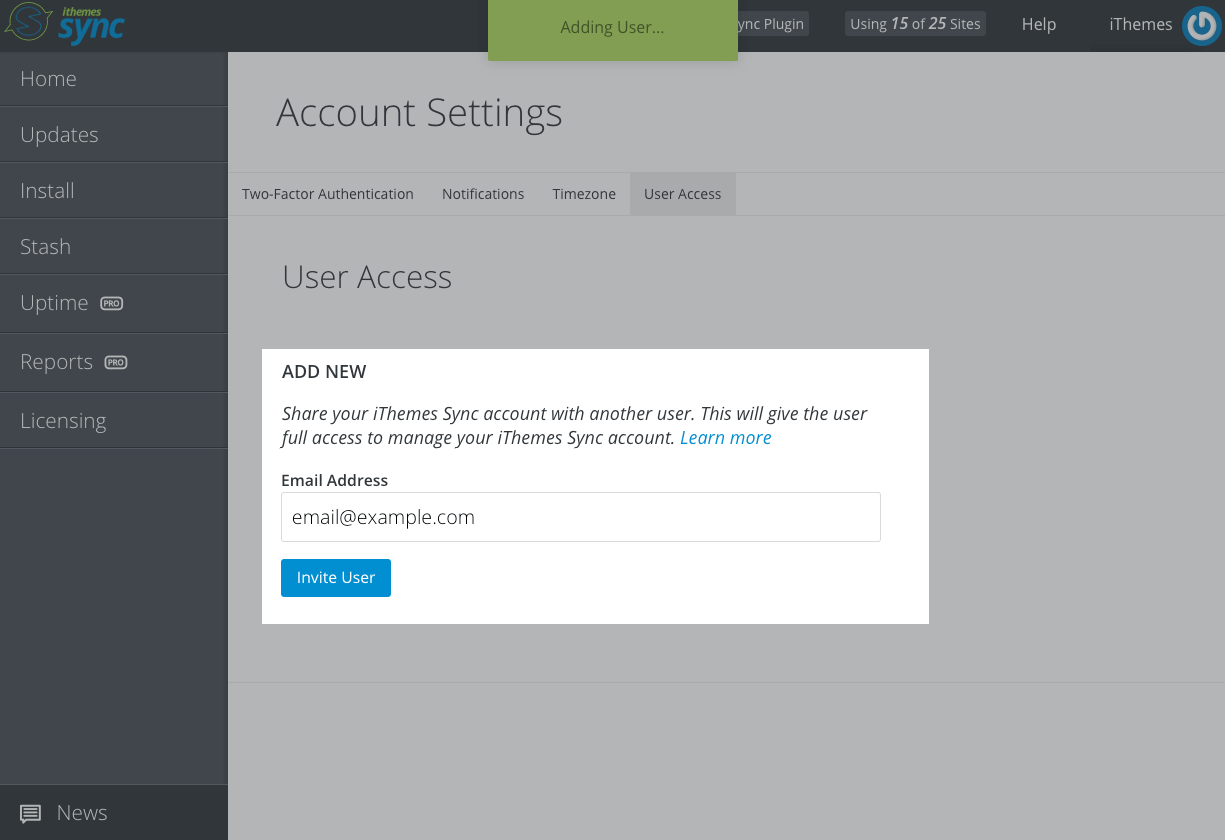 3. An email will be delivered to the email address you entered with a link to accept the invitation to manage your Sync account.
3. An email will be delivered to the email address you entered with a link to accept the invitation to manage your Sync account.
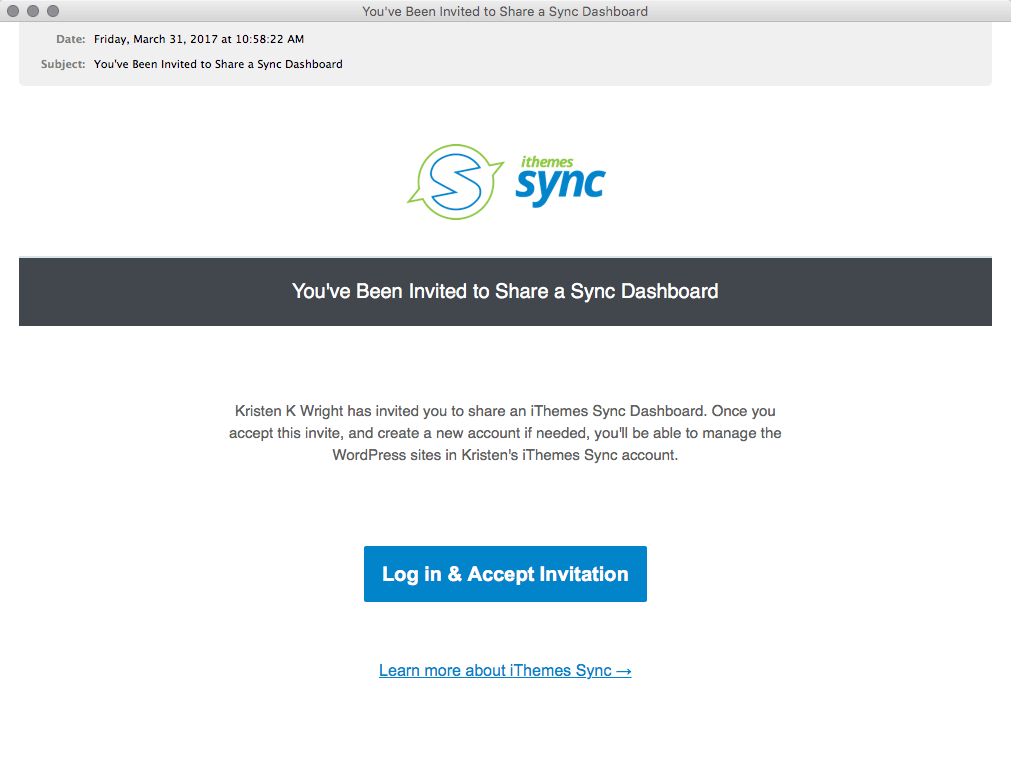 4. When the user clicks the “Log in and accept invitation” button, they’ll be taken to a page to accept the invitation.
4. When the user clicks the “Log in and accept invitation” button, they’ll be taken to a page to accept the invitation.
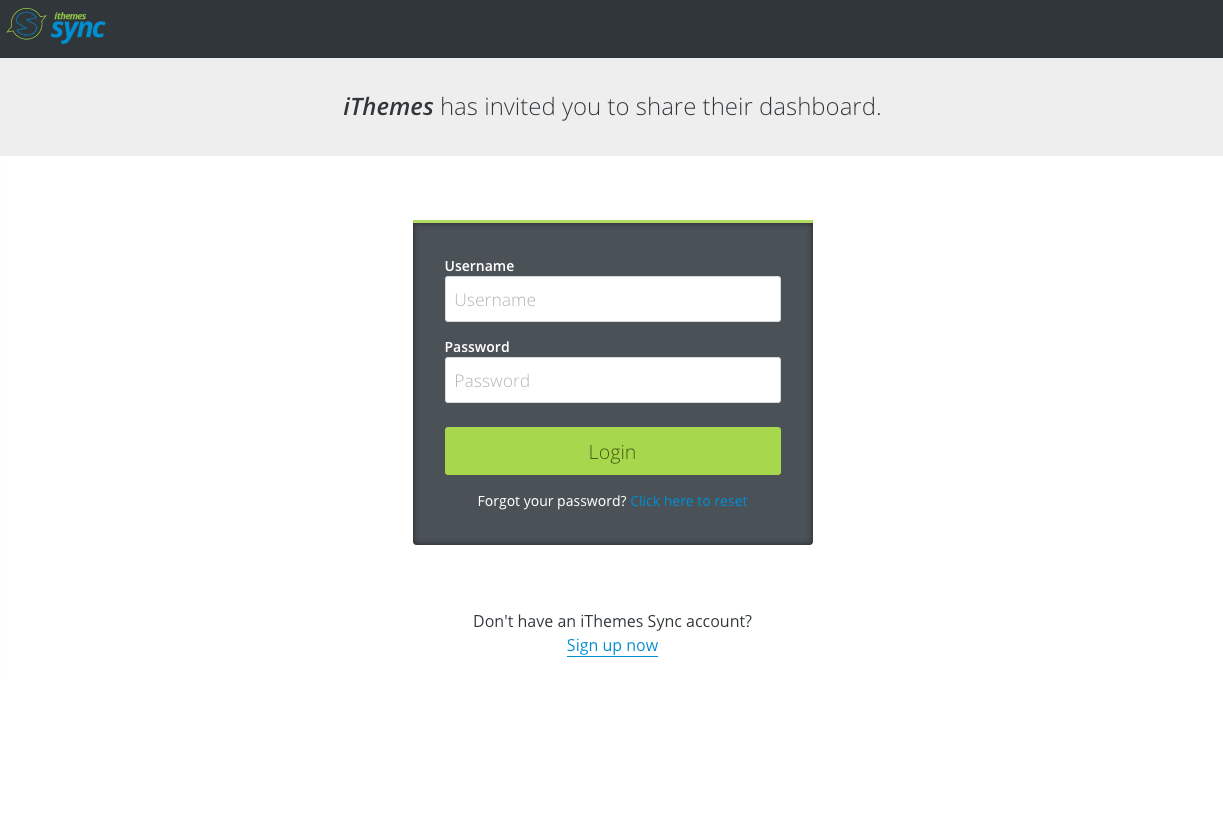 5. The user can then login or create a Sync account. Once the user logs in to Sync, they’ll see an option to view the shared Sync dashboard in addition to their own Sync account.
5. The user can then login or create a Sync account. Once the user logs in to Sync, they’ll see an option to view the shared Sync dashboard in addition to their own Sync account.
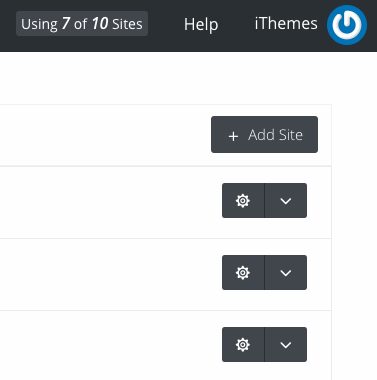
Managing Users
If you need to revoke access for a user, visit the Settings > User Access tab in your Sync dashboard. You’ll see a list of authorized users for your Sync account. Click the “Revoke Access” button to remove a user from your Sync account.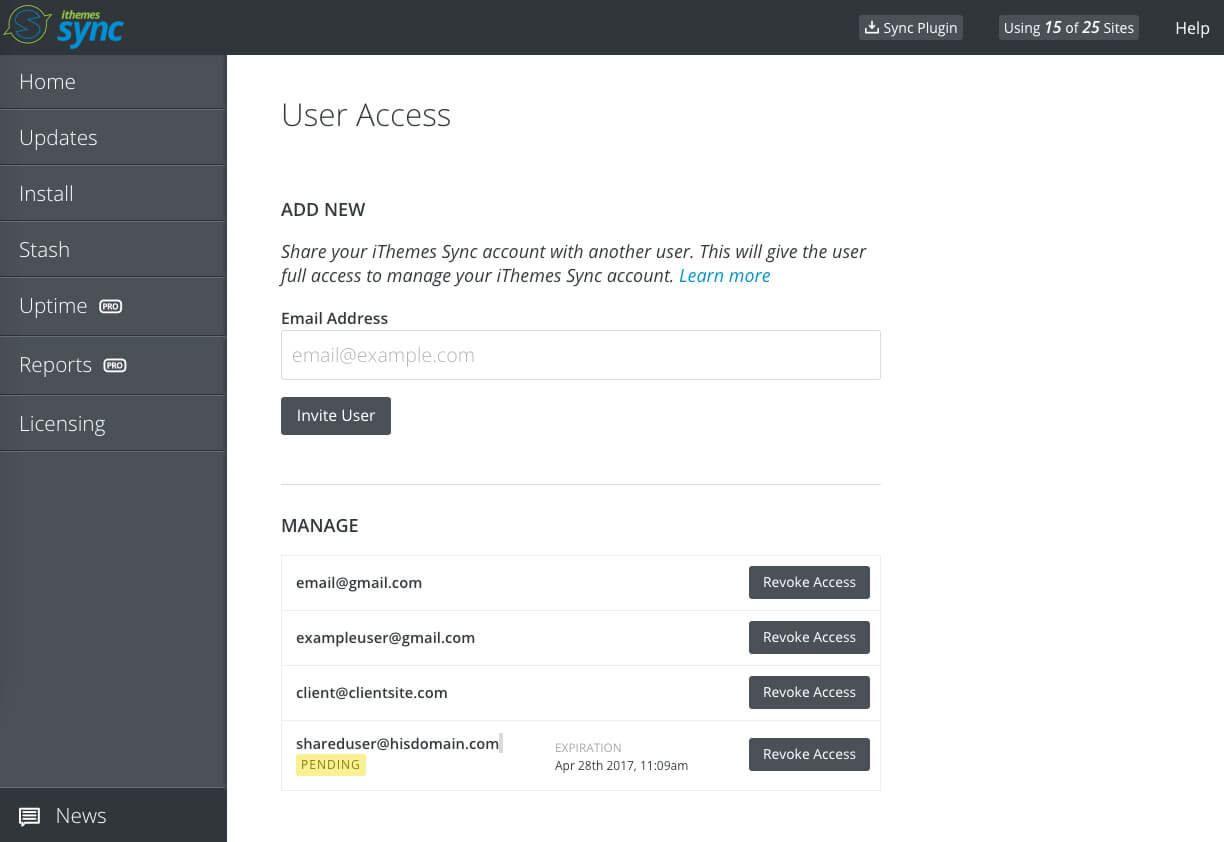
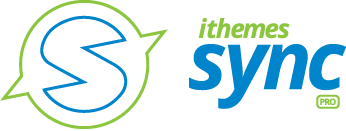
Get Sync Pro to Add Users to Your Sync Account
With Sync Pro, you can share your Sync dashboard with multiple users, plus other features like WordPress uptime monitoring, WordPress maintenance reports, Client Dashboard, WordPress Google Analytics integration and much more.
Get Sync Pro
Get Release Notes for SolidWP products delivered right to your inbox.
Sign up
Sign up now — Get SolidWP updates and valuable content straight to your inbox
Sign up
Get started with confidence — risk free, guaranteed