New! Beautiful HTML Reports for Backups & Security Now Available in iThemes Sync Pro
You’ve told us you want beautiful, easy-to-read reports to share with your clients to showcase what you’re doing, and today, they're finally here. After months in the making, we’re excited to launch new Sync Pro reporting features for BackupBuddy and iThemes Security to highlight all the ways you protect your client sites.

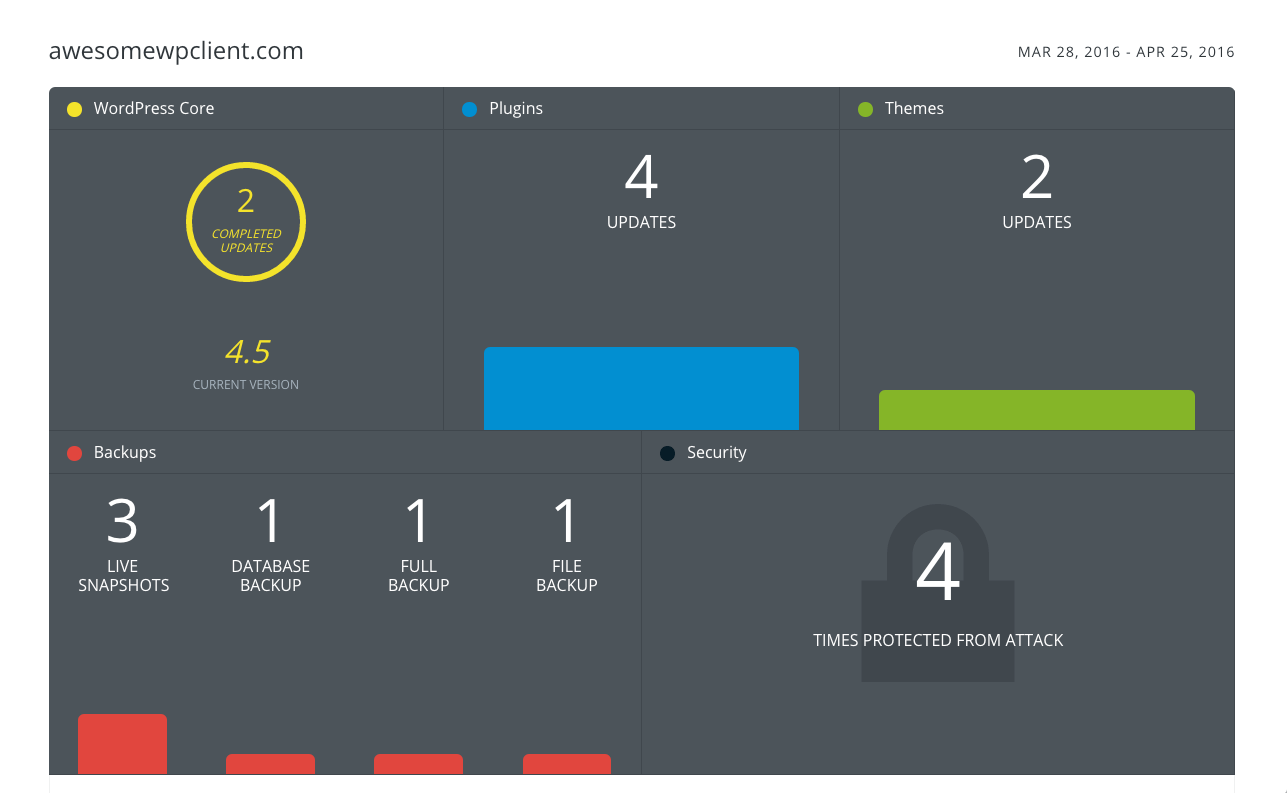
See a live Report Demo
With Sync Pro’s WordPress Maintenance Reports, you can:
- Generate reports that summarize all update actions made to WordPress core, theme & plugins within a certain timeframe (from the Sync dashboard AND the WP dashboard)
- Email reports directly to clients & white-label report emails with your information
- Schedule reports to run on a daily, weekly or monthly basis
- New! Include BackupBuddy & iThemes Security actions to highlight backups and security measures for your client sites
New BackupBuddy Reports Show WordPress Backups to Clients
BackupBuddy report items include the date of completed backups and Stash Live Snapshots so you can show backups as a part of their monthly WordPress maintenance plan. A summary at the top of the report showcases the number of complete, database and Stash Live Snapshots, while the Backup Details portion of the report toggles more details about the date, time and action of the backup.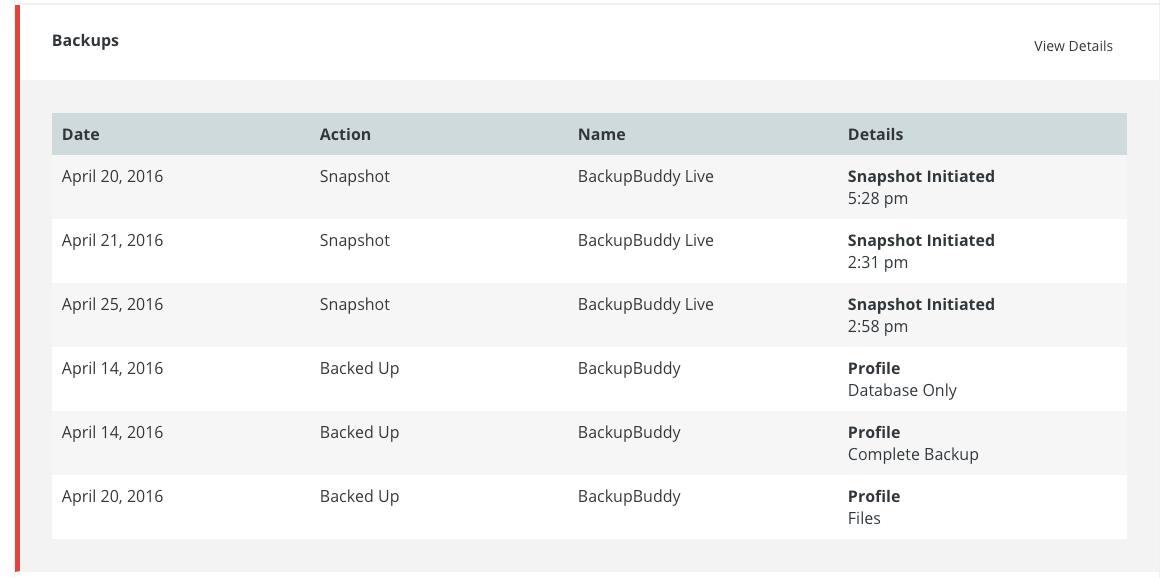
New iThemes Security Reports Show WordPress Security to Clients
iThemes Security Reports items include malware scans, brute force attack prevention, lockouts, and 404 Detection lockouts. The summary at the top of the report highlights the number of times the site was protected from attacks, while the Security details portion displays more information about the date, time, action taken and status of the security measure.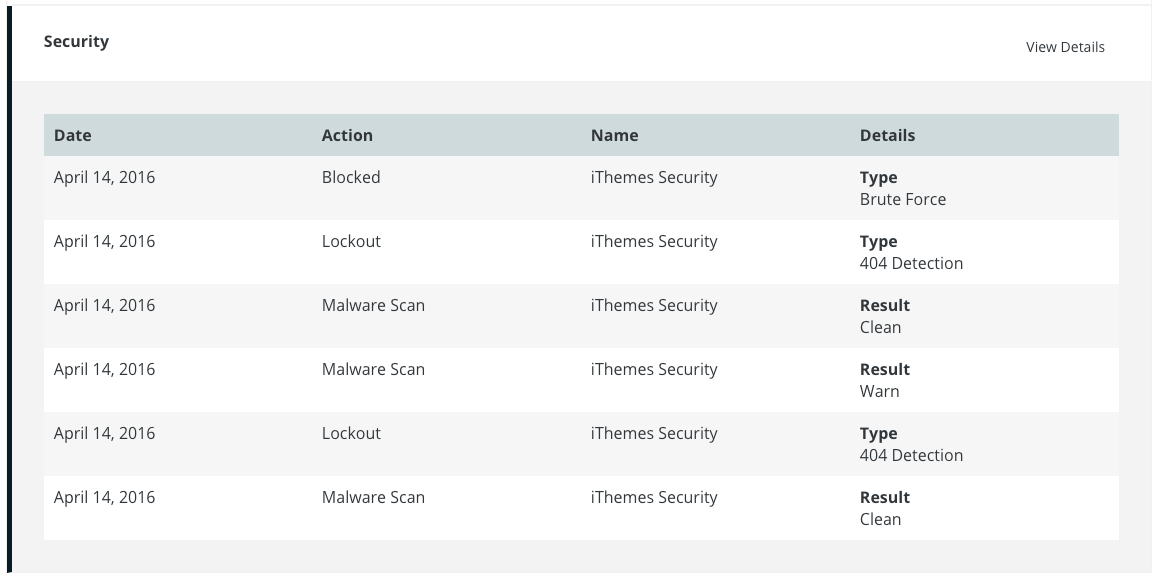
A Beautiful New Design for HTML Reports
To top it off, we’ve totally redesigned Sync Pro’s Reports with this update. You’ll find a new summary section at the top that focuses on the main things, instead of just a boring table with text.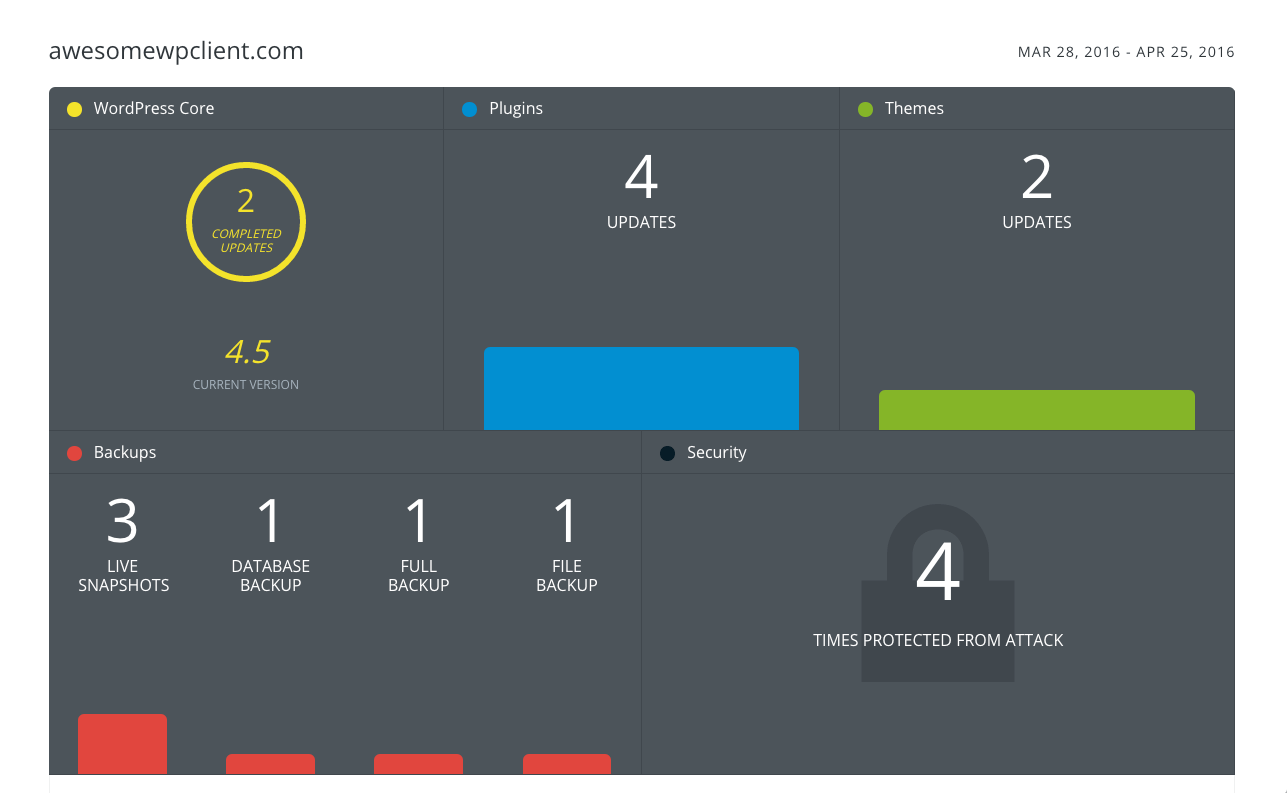 The summary up top is static, but the rows below them are clickable, so you still have the tabular data of each individual action, but it’s hidden behind that toggle. The bottom rows that are clickable are based on what you choose to include in the report.
On the backend of the dashboard, you now have a drop-down list to let you select report content items.
The summary up top is static, but the rows below them are clickable, so you still have the tabular data of each individual action, but it’s hidden behind that toggle. The bottom rows that are clickable are based on what you choose to include in the report.
On the backend of the dashboard, you now have a drop-down list to let you select report content items.

How to Start Using Reports in Sync Pro
To get started using the new reports in Sync Pro, you’ll need to be an active Sync Pro customer and update to the latest versions of BackupBuddy, iThemes Security, iThemes Security Pro & the Sync plugin. Make sure you have the following:- An active Sync Pro account
- BackupBuddy 7.1.1+
- iThemes Security 5.3.6+ or iThemes Security Pro 2.2.10+
- iThemes Sync (plugin) 1.9.0+
- Log in to the Sync Dashboard. Navigate to the Reports item in the left-hand navigation menu.
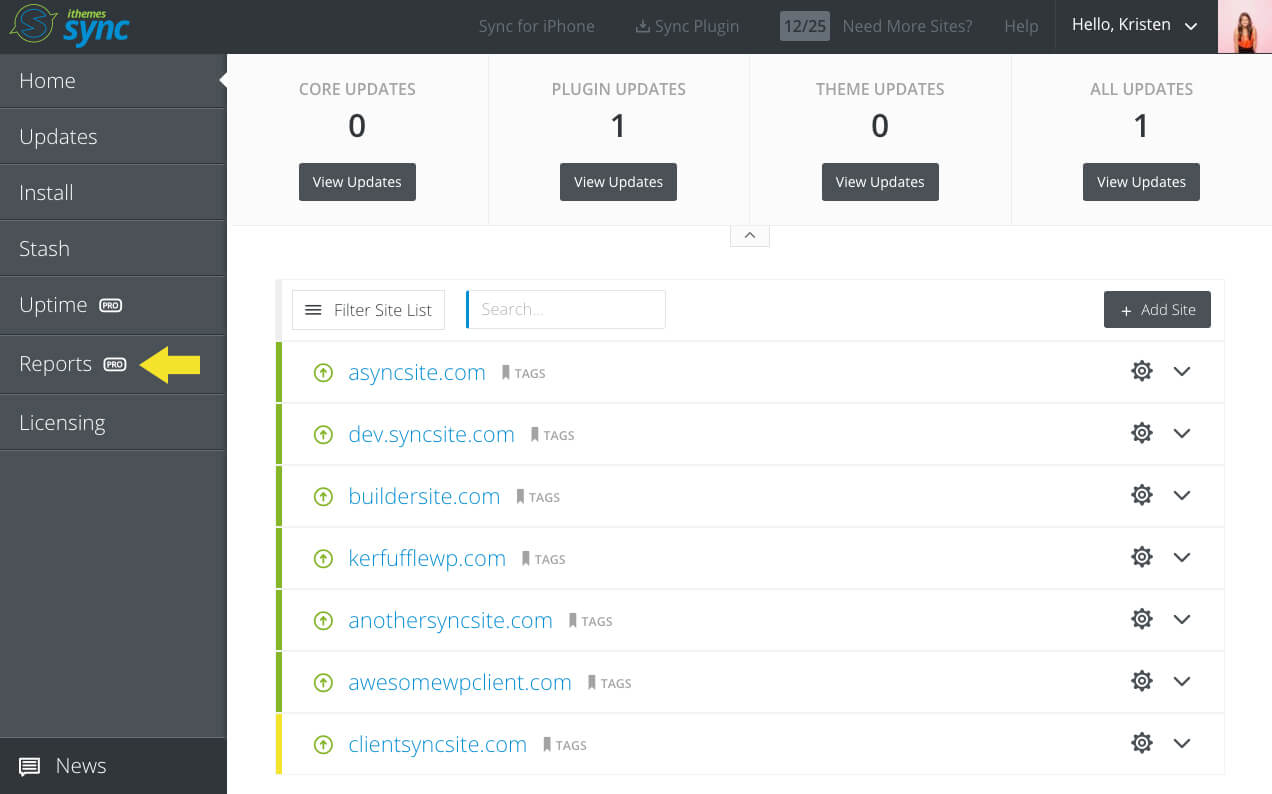 2. On the Reports page, you can choose either “Create Report” (to create a immediate one-off report) or “Schedule Report” to set up a report that will run at an interval.
2. On the Reports page, you can choose either “Create Report” (to create a immediate one-off report) or “Schedule Report” to set up a report that will run at an interval.
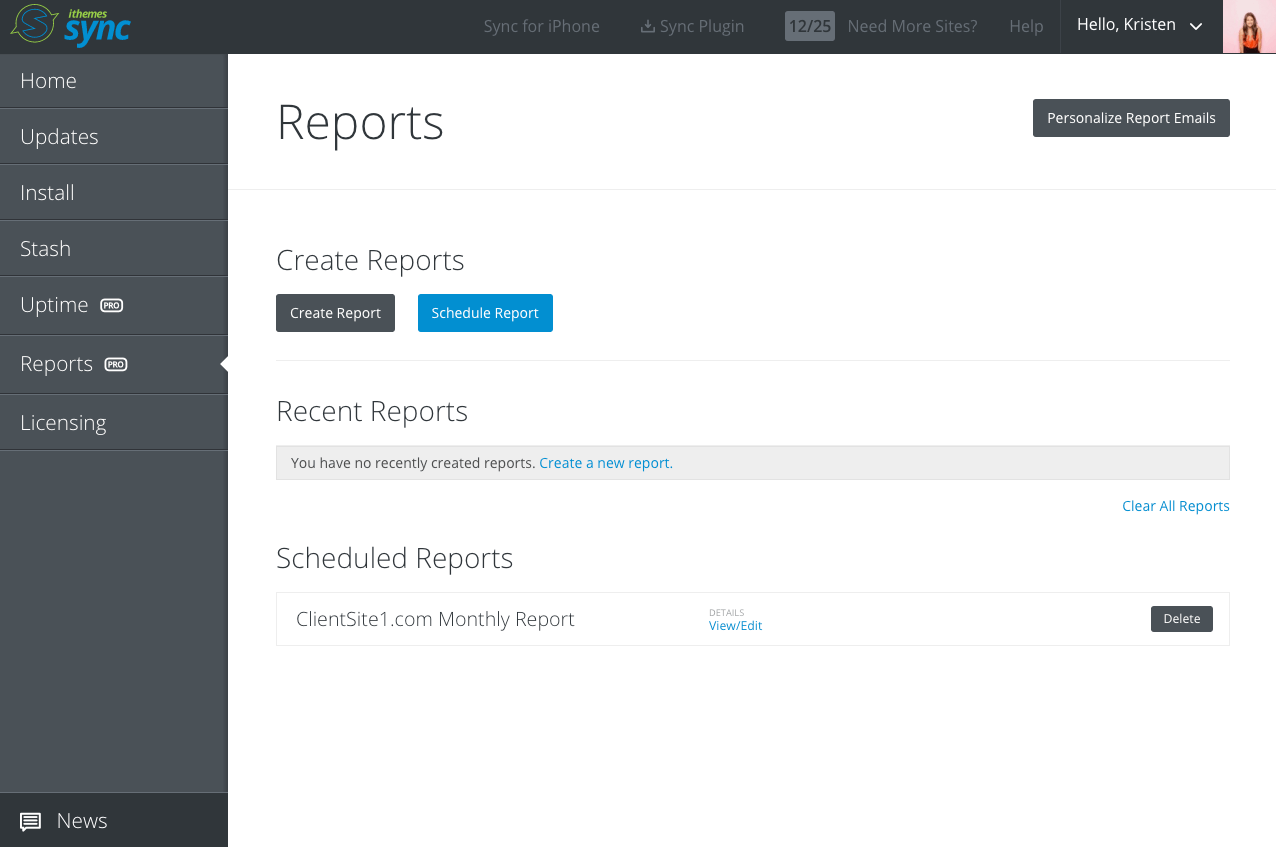 3. On the next screen, you can fill out the report details and set up scheduling details (if necessary).
3. On the next screen, you can fill out the report details and set up scheduling details (if necessary).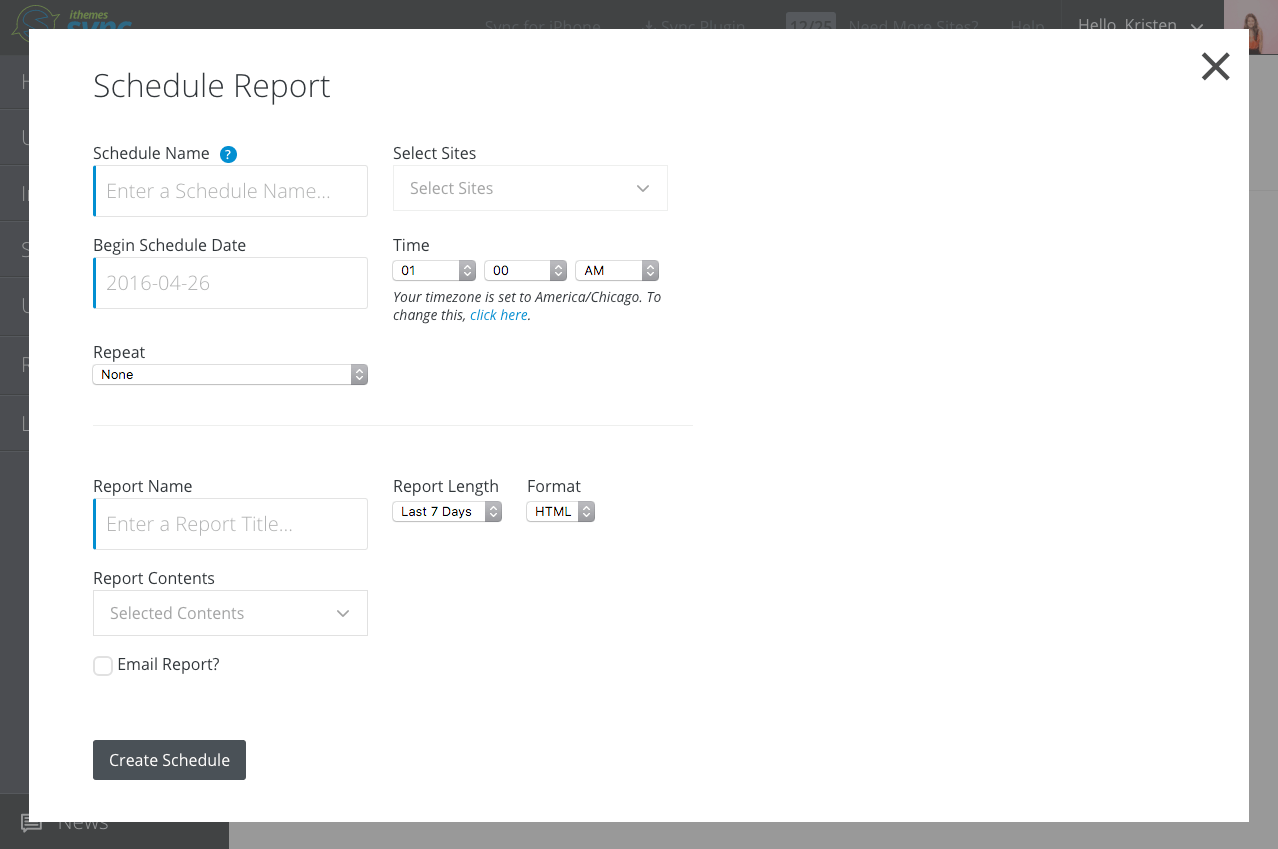 4. In the new Report Contents drop-down, you can confirm the selection of all items you want to include in the report.
4. In the new Report Contents drop-down, you can confirm the selection of all items you want to include in the report.
 5. Finish up the report by clicking the “Create Report” or “Create Schedule” button. You’ll be able to view the HTML report by clicking on the report name in the list of reports.
5. Finish up the report by clicking the “Create Report” or “Create Schedule” button. You’ll be able to view the HTML report by clicking on the report name in the list of reports.
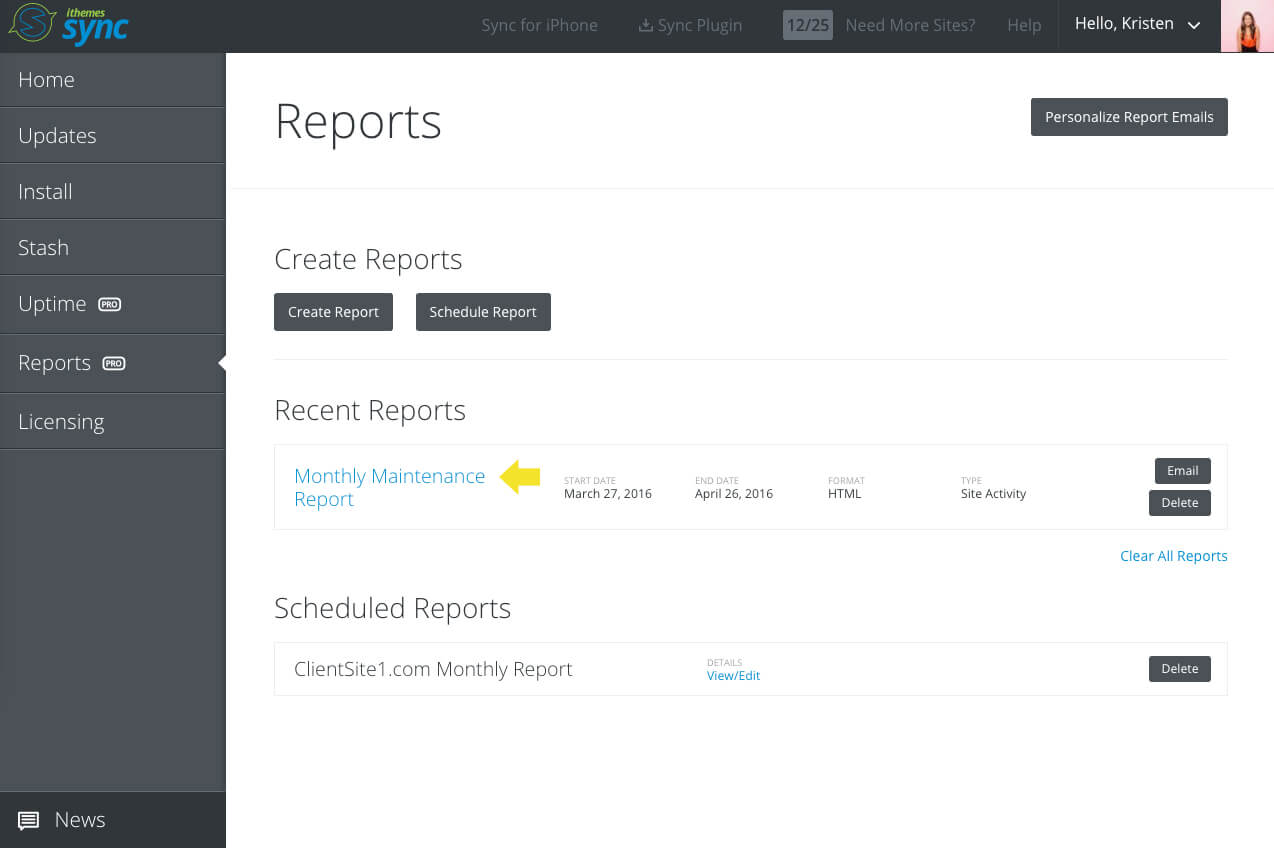
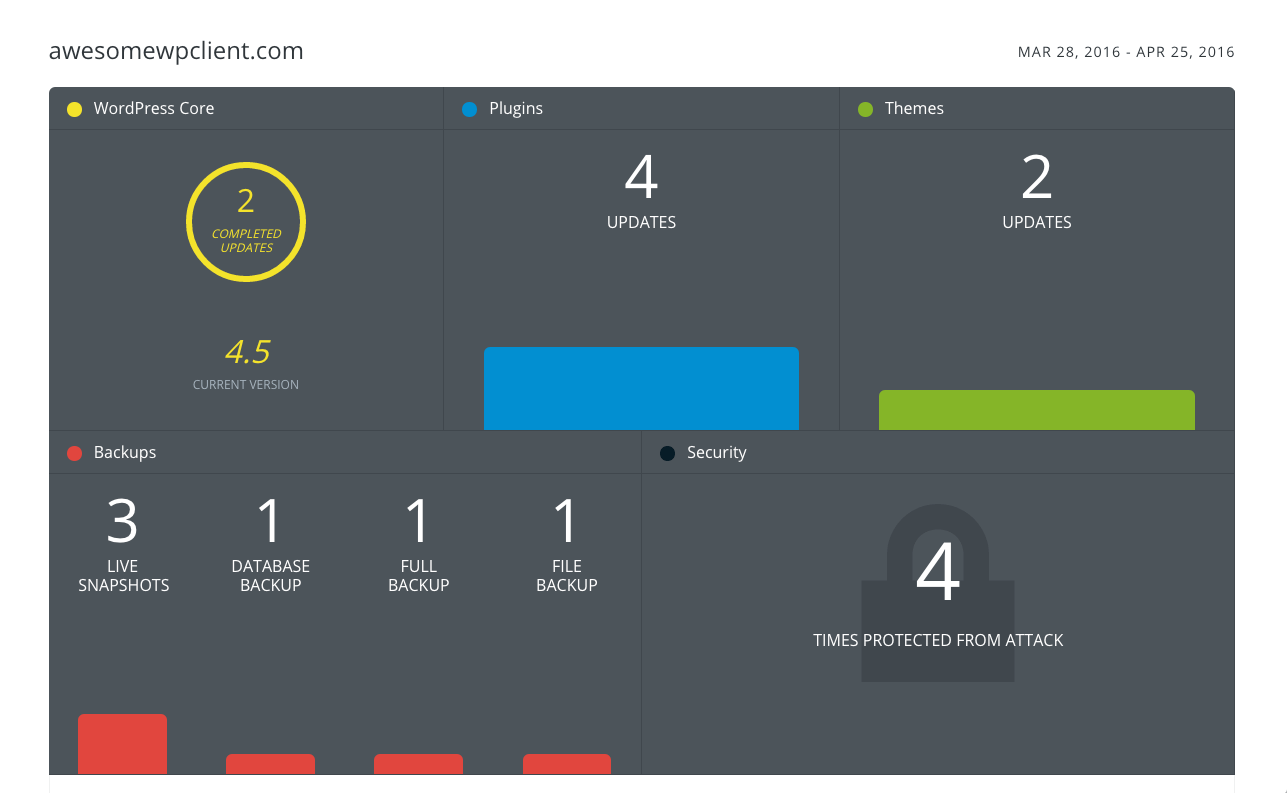 6. To test out how a report email will look, you can use the “Email” button for any Recent Reports. That’s it!
6. To test out how a report email will look, you can use the “Email” button for any Recent Reports. That’s it!
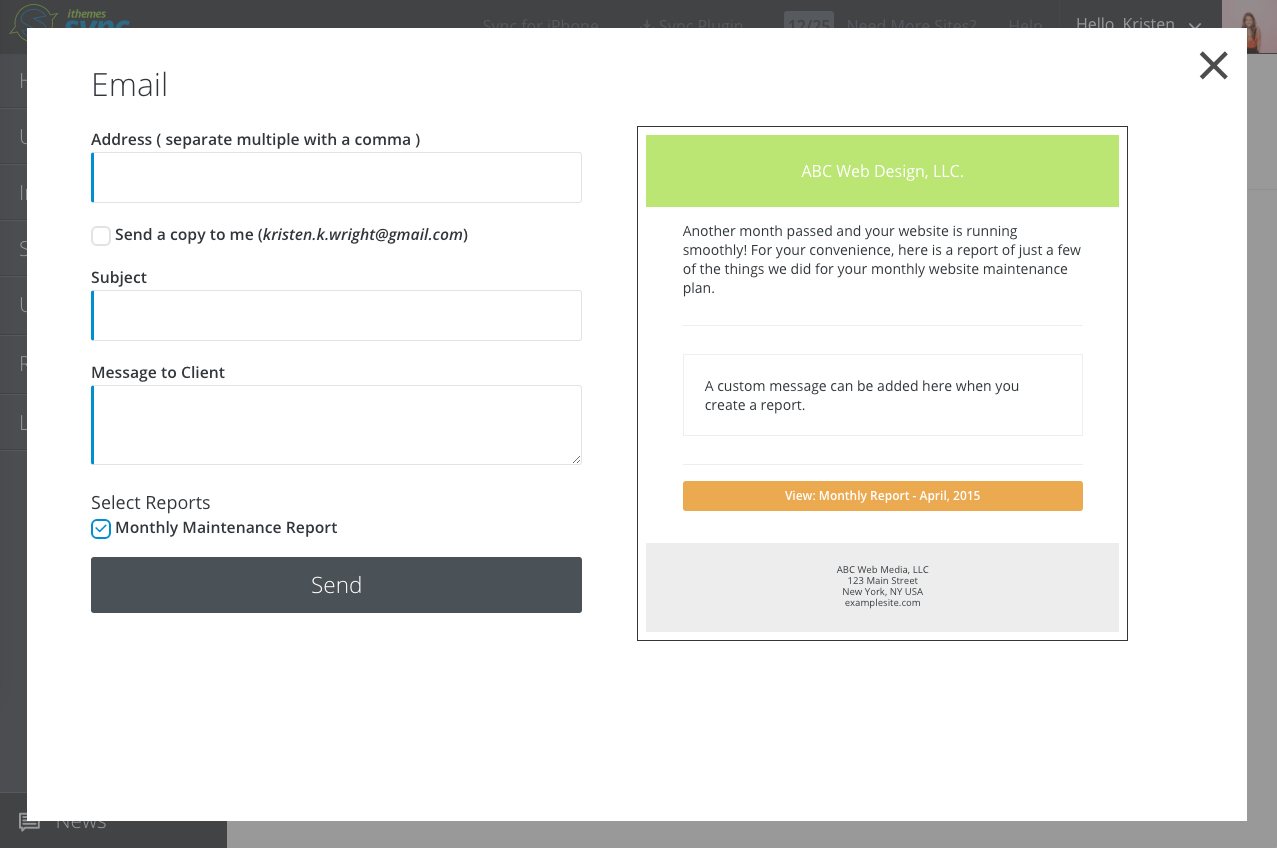 A few notes:
A few notes:
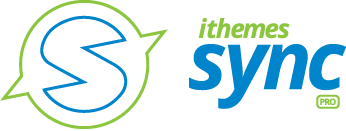
More on the Way for Sync Pro Reports
We have even more in store for Sync Pro Reporting—adding BackupBuddy & iThemes Security into reports is just the beginning. Look for Google Analytics data coming soon, plus more WP-related data, ecommerce and SEO stats.
Get Sync Pro with Reporting, Client Dashboard, Uptime Monitoring & More
Sync Pro is designed for anyone managing WordPress sites professionally. With Reports, Client Dashboard, Uptime Monitoring and more, Sync Pro will save you time and help you build monthly recurring revenue into your WordPress web design business.
Get Release Notes for SolidWP products delivered right to your inbox.
Sign up
Sign up now — Get SolidWP updates and valuable content straight to your inbox
Sign up
Get started with confidence — risk free, guaranteed