iThemes Sync Now Supports Two-Factor Authentication Mobile Apps
The latest update to the iThemes Sync dashboard includes a major update to the two-factor authentication security feature. With this update, you can now use SMS text messages or a two-factor authentication mobile app to secure your iThemes Sync account. Why Enable Two-Factor Authentication for Your Sync Account?

The latest update to the iThemes Sync dashboard includes a major update to the two-factor authentication security feature. With this update, you can now use SMS text messages or a two-factor authentication mobile app to secure your iThemes Sync account.
 In the Two-Factor Authentication settings tab, you’ll be asked to re-enter your Sync password. Reentering your password here is a new extra security measure to ensure you should be making changes to the account.
In the Two-Factor Authentication settings tab, you’ll be asked to re-enter your Sync password. Reentering your password here is a new extra security measure to ensure you should be making changes to the account.
 Click the “Next” button. The next page asks how you prefer to receive your two-factor authentication security codes. Using a two-factor mobile app is the recommended method.
Click the “Next” button. The next page asks how you prefer to receive your two-factor authentication security codes. Using a two-factor mobile app is the recommended method.
 Click the “Next” button. Now you’ll see the QR code you can use to complete setup with your two-factor authentication app. Open the two-factor authentication app on your mobile device and scan the QR code on this screen. Once you’ve scanned the QR code on your device, your mobile, click the “Next” button.
Click the “Next” button. Now you’ll see the QR code you can use to complete setup with your two-factor authentication app. Open the two-factor authentication app on your mobile device and scan the QR code on this screen. Once you’ve scanned the QR code on your device, your mobile, click the “Next” button.
 Sync will then ask you to enter the 6 digit security code generated from the two-factor authentication app on your mobile device. Click the “Next” button once more.
Sync will then ask you to enter the 6 digit security code generated from the two-factor authentication app on your mobile device. Click the “Next” button once more.
 The final setup screen allows you to review your two-factor setup settings, including the backup phone number associated with your account and the recovery codes. You can use the recovery codes here to access your Sync account in case you lose your mobile device.
The final setup screen allows you to review your two-factor setup settings, including the backup phone number associated with your account and the recovery codes. You can use the recovery codes here to access your Sync account in case you lose your mobile device.
 To complete two-factor authentication setup, click the “Enable Two Factor Authentication” button.
Now, the next time you login to Sync, you’ll be asked to enter your password and a security code to login.
To complete two-factor authentication setup, click the “Enable Two Factor Authentication” button.
Now, the next time you login to Sync, you’ll be asked to enter your password and a security code to login.


Why Enable Two-Factor Authentication for Your Sync Account?
To help keep access to iThemes Sync secure, we strongly suggest enabling two-factor authentication for your iTheme Sync account. Using two-factor authentication for your Sync login will help ensure that only you have access to the websites in Sync. What is two-factor authentication? Check out this tutorial video for more information on how two-factor authentication works.Two-Factor Mobile Apps Supported by iThemes Sync
iThemes Sync supports the following two-factor authentication apps. Simply install any of these apps on your mobile device.- Authy for iOS, Android, Chrome, OS X
- FreeOTP for iOS & Android
- Toopher for iOS & Android
- Google Authenticator for iOS
- Google Authenticator for Android
- Google Authenticator for Blackberry
- Google Authenticator (port) on Windows app store
- Microsoft Authenticator for Windows Phone
- 1Password for iOS, Android, OSX, Windows
How to Enable Two-Factor For Your Sync Account
Once you login to the iThemes Sync dashboard, visit the Settings page from the drop-down in the top navigation menu.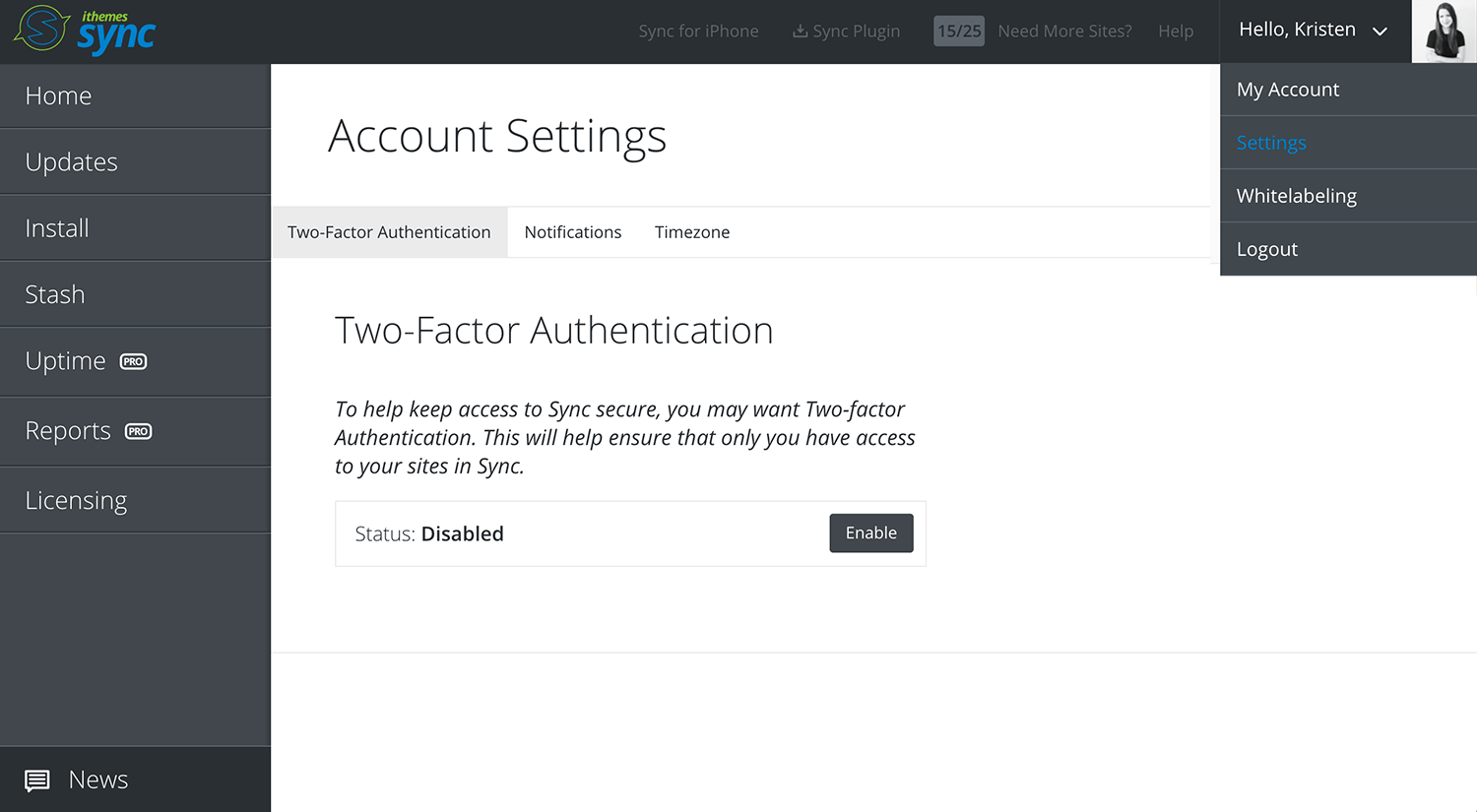 In the Two-Factor Authentication settings tab, you’ll be asked to re-enter your Sync password. Reentering your password here is a new extra security measure to ensure you should be making changes to the account.
In the Two-Factor Authentication settings tab, you’ll be asked to re-enter your Sync password. Reentering your password here is a new extra security measure to ensure you should be making changes to the account.
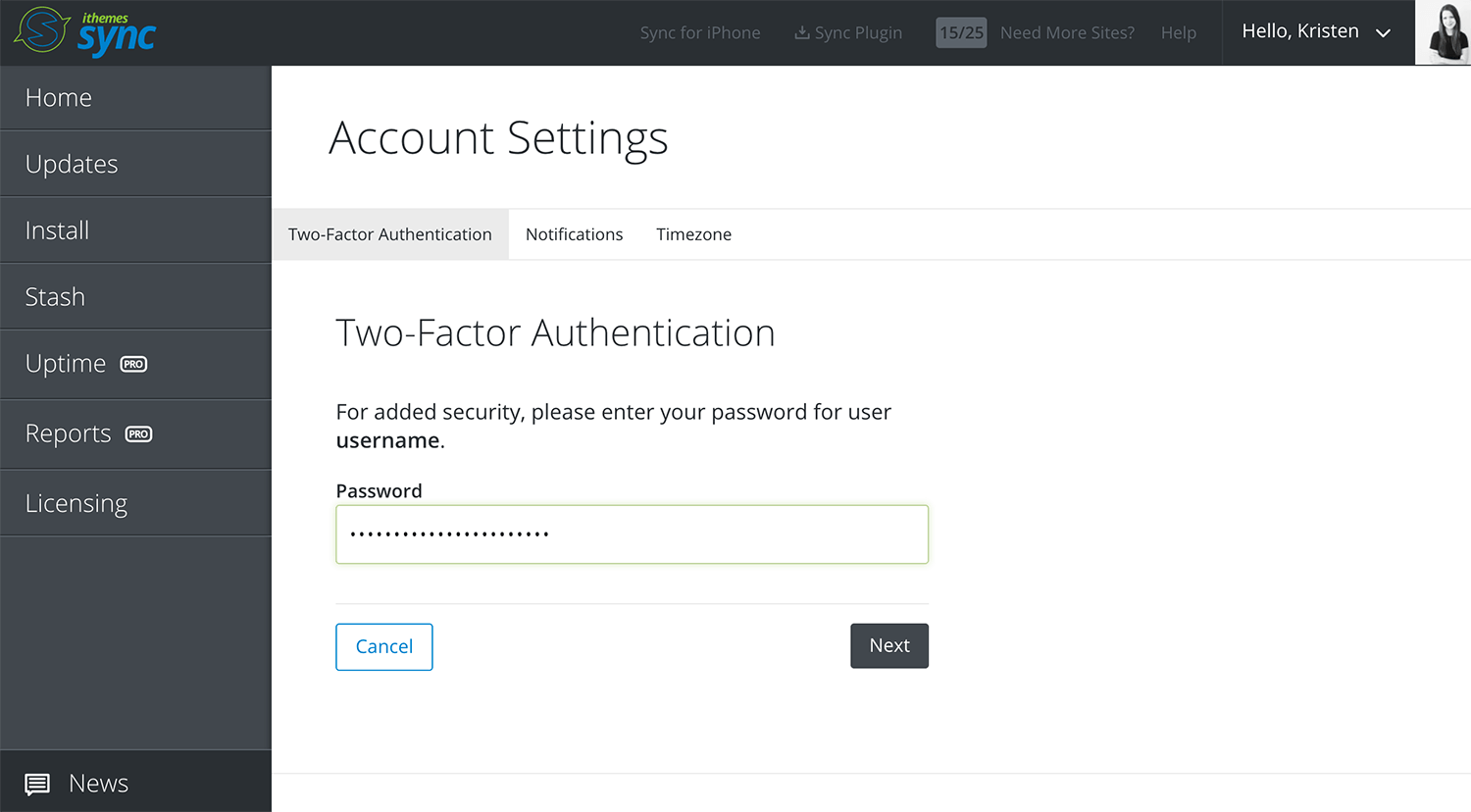 Click the “Next” button. The next page asks how you prefer to receive your two-factor authentication security codes. Using a two-factor mobile app is the recommended method.
Click the “Next” button. The next page asks how you prefer to receive your two-factor authentication security codes. Using a two-factor mobile app is the recommended method.
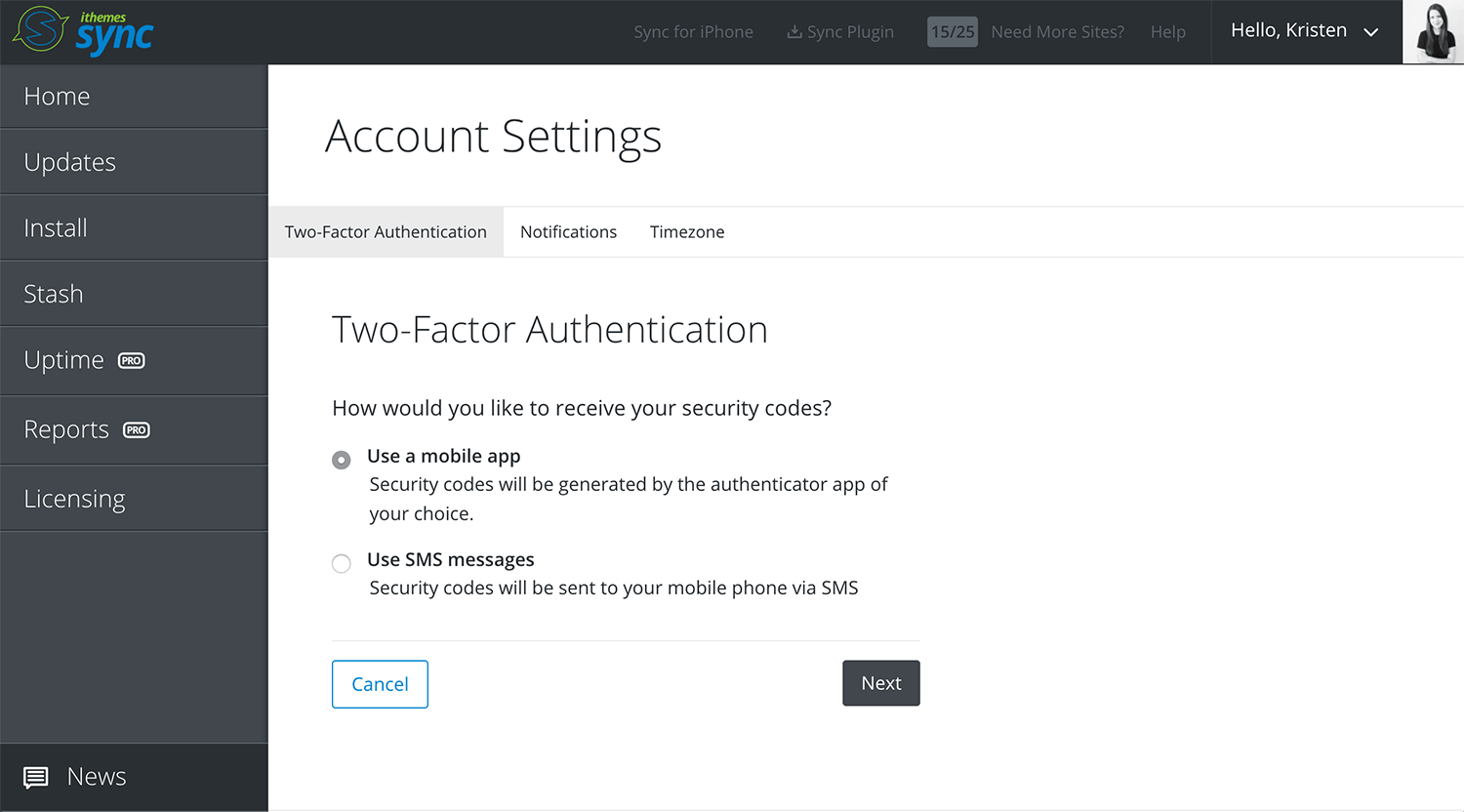 Click the “Next” button. Now you’ll see the QR code you can use to complete setup with your two-factor authentication app. Open the two-factor authentication app on your mobile device and scan the QR code on this screen. Once you’ve scanned the QR code on your device, your mobile, click the “Next” button.
Click the “Next” button. Now you’ll see the QR code you can use to complete setup with your two-factor authentication app. Open the two-factor authentication app on your mobile device and scan the QR code on this screen. Once you’ve scanned the QR code on your device, your mobile, click the “Next” button.
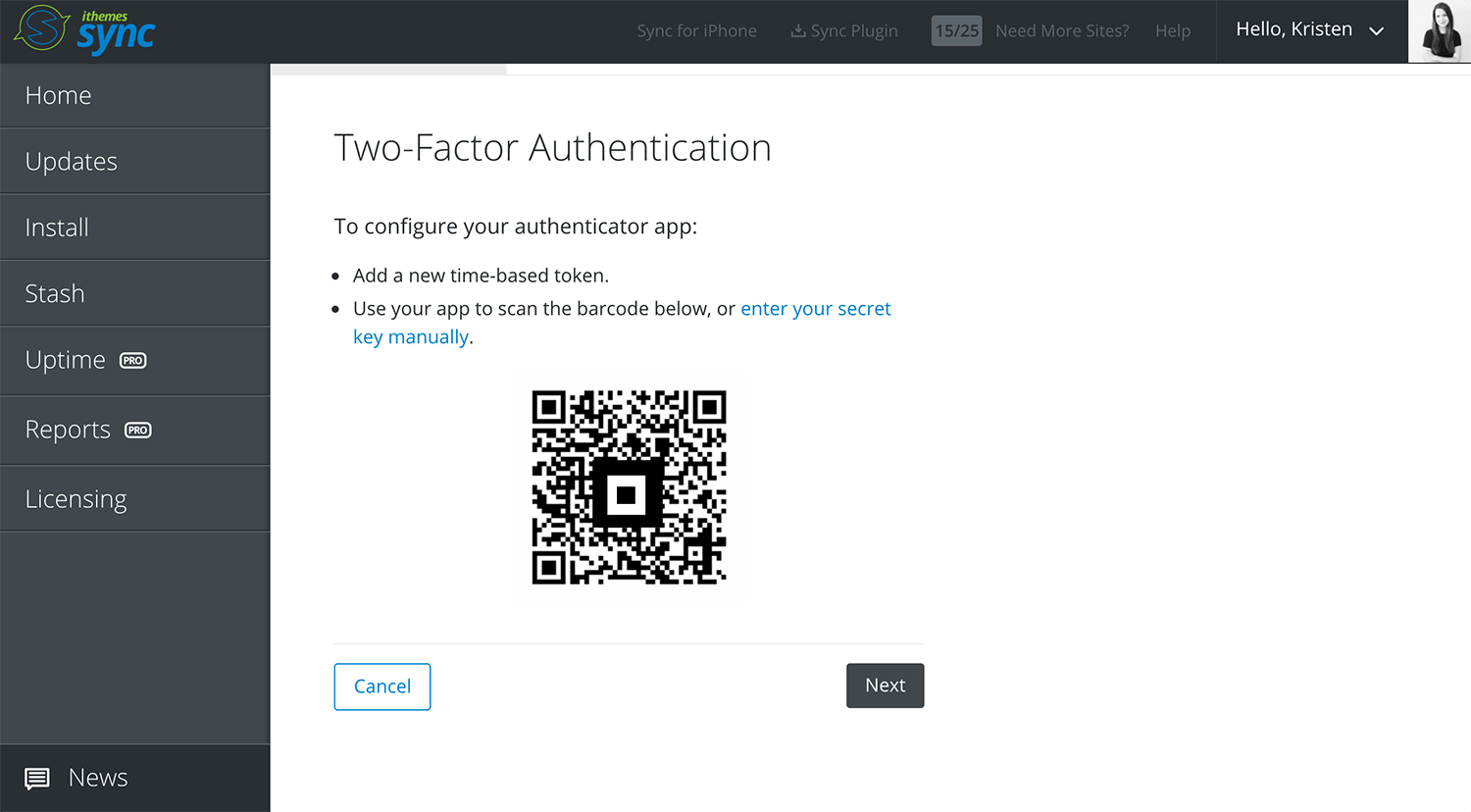 Sync will then ask you to enter the 6 digit security code generated from the two-factor authentication app on your mobile device. Click the “Next” button once more.
Sync will then ask you to enter the 6 digit security code generated from the two-factor authentication app on your mobile device. Click the “Next” button once more.
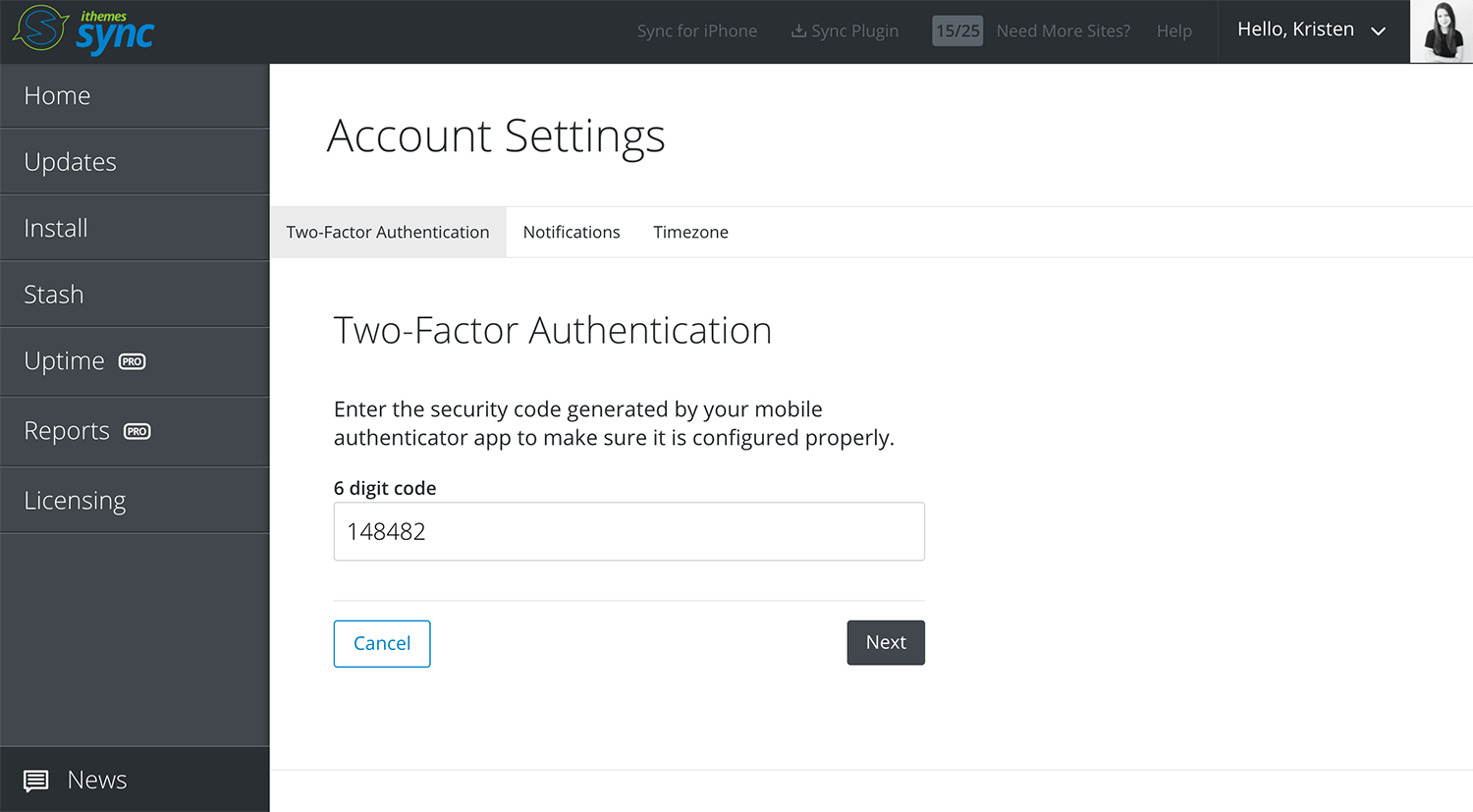 The final setup screen allows you to review your two-factor setup settings, including the backup phone number associated with your account and the recovery codes. You can use the recovery codes here to access your Sync account in case you lose your mobile device.
The final setup screen allows you to review your two-factor setup settings, including the backup phone number associated with your account and the recovery codes. You can use the recovery codes here to access your Sync account in case you lose your mobile device.
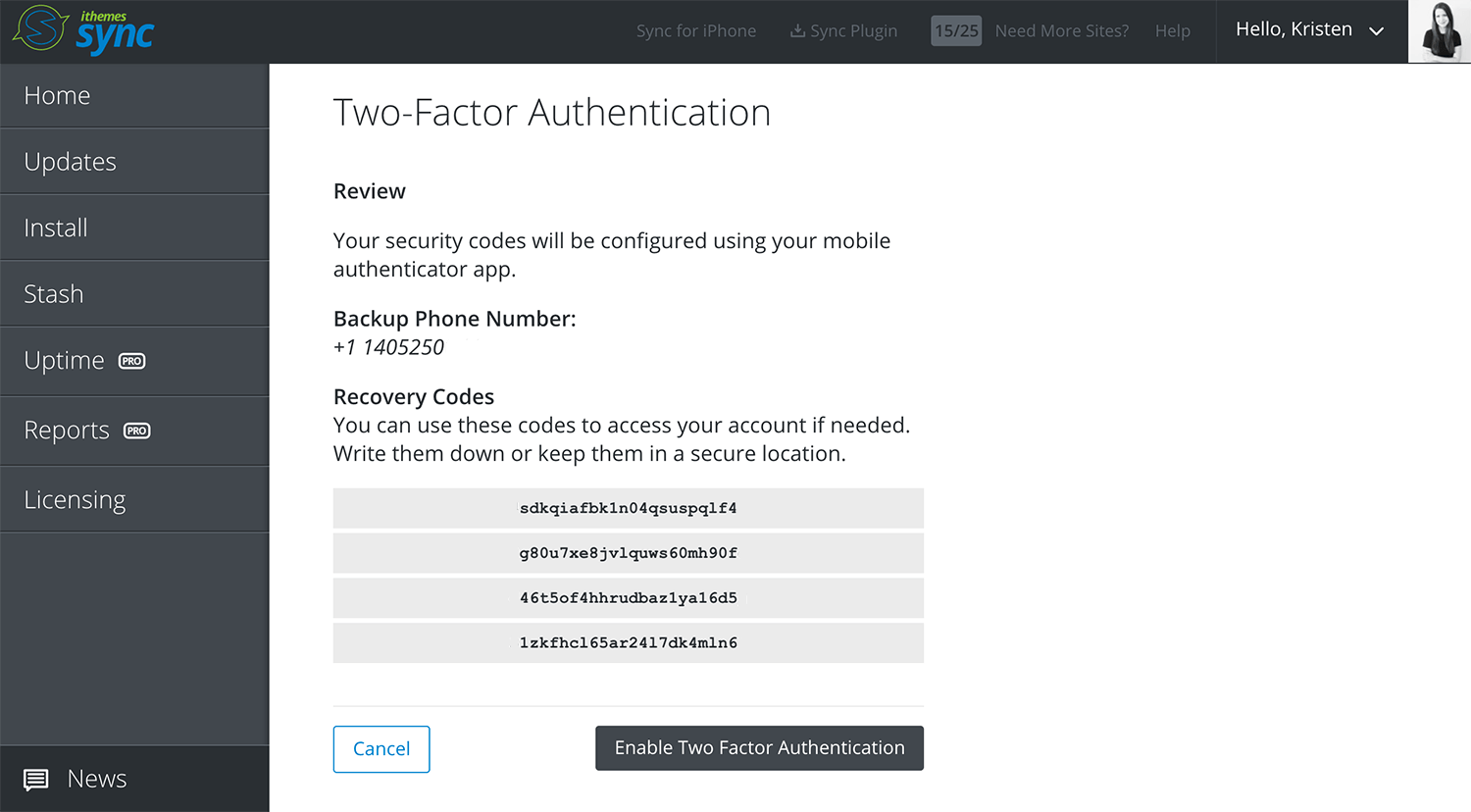 To complete two-factor authentication setup, click the “Enable Two Factor Authentication” button.
Now, the next time you login to Sync, you’ll be asked to enter your password and a security code to login.
To complete two-factor authentication setup, click the “Enable Two Factor Authentication” button.
Now, the next time you login to Sync, you’ll be asked to enter your password and a security code to login.
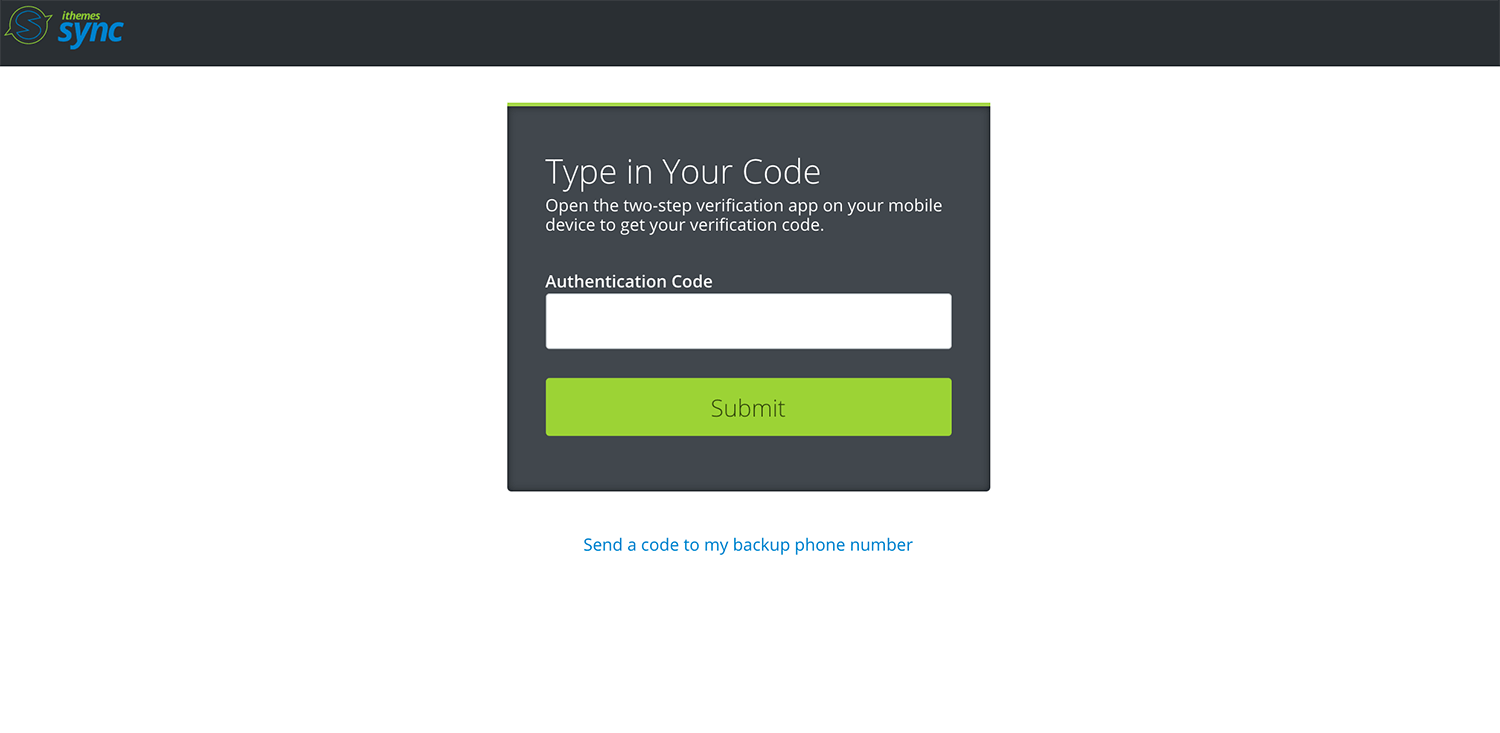
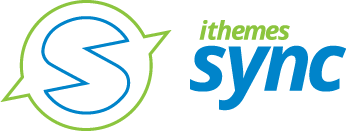
Start Managing Your WordPress Websites with iThemes Sync
iThemes Sync gives you one dashboard to manage updates (and more!) for all your WordPress sites. Start managing 10 WordPress sites for free now with iThemes Sync.Need to add two-factor authentication to your WordPress website? Our iThemes Security plugin handles WordPress two-factor authentication.
Get Release Notes for SolidWP products delivered right to your inbox.
Sign up
Placeholder text
Placeholder text
Sign up now — Get SolidWP updates and valuable content straight to your inbox
Sign up
Placeholder text
Placeholder text
Get started with confidence — risk free, guaranteed