New! BackupBuddy Dashboard Restore Now Supports Google Drive
We’ve been hard at work continuing to add Dashboard Restore support to more BackupBuddy Remote Destinations. Today we are excited to bring you a new and improved Google Drive destination with full BackupBuddy Dashboard Restore support. Current BackupBuddy, Plugin Suite and Toolkit customers will find version 8.

We’ve been hard at work continuing to add Dashboard Restore support to more BackupBuddy Remote Destinations. Today we are excited to bring you a new and improved Google Drive destination with full BackupBuddy Dashboard Restore support.
Current BackupBuddy, Plugin Suite and Toolkit customers will find version 8.5.6 of the BackupBuddy plugin available as an automatic update from your WordPress dashboard (for licensed sites) or as a manual download from the iThemes Member Panel. Save time by updating all your sites at once from the iThemes Sync dashboard.
Google Drive (v2) OAuth2 Support
We are extremely excited that Google Drive is getting a number of improvements with this release. The biggest is that we needed to reapply our Google Drive integration from being a development integration to a production integration.
Google Drive v2 now offers better connection support and works by connecting through our OAuth server to give you a more secure connection and the ability to use the new restore feature.
You must set up a new Google Drive (v2) remote destination if you want to use our Restore feature with Google Drive.
How to set up Google Drive (v2) as a Remote Destination
Navigate to the BackupBuddy Destinations page and click on the Google Drive(v2) icon.
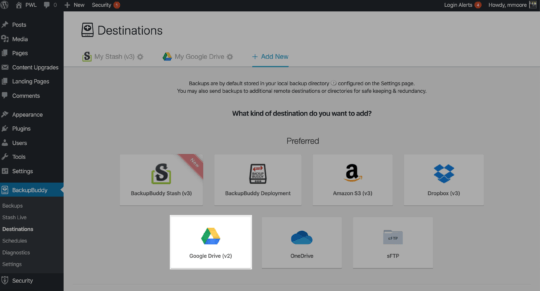
On this screen you will need to press Log In With Google Drive button.
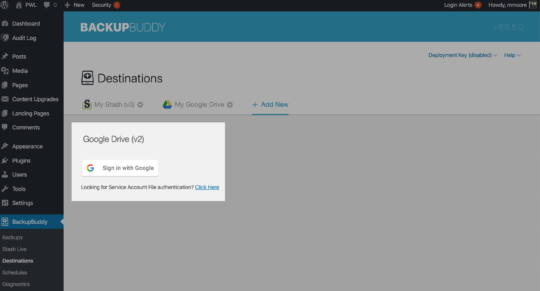
After clicking the button you will be presented with a Sign in with Google login form. Select the correct account to connect with BackupBuddy.
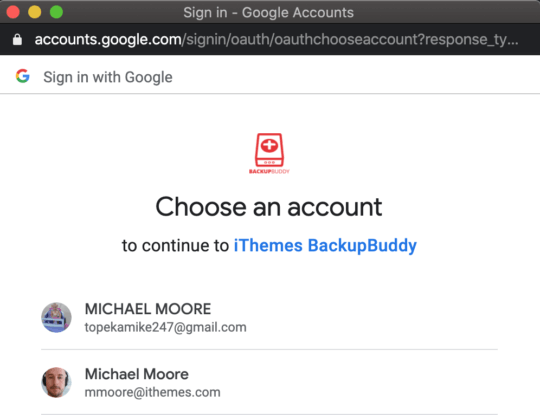
After signing in, you will need to grant BackupBuddy permission to access your Google Drive files.
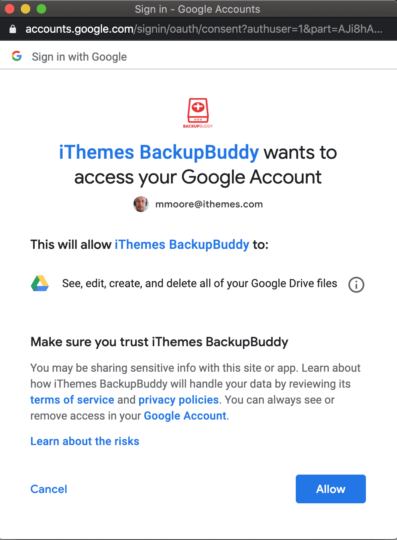
On the next screen, copy your API Key.
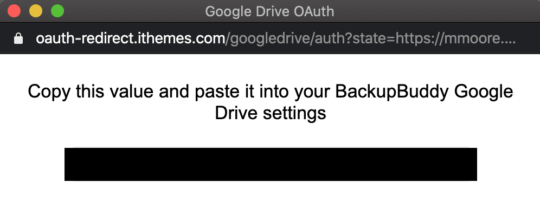
Then paste the API Key into your BackupBuddy settings and click the Link Account button.
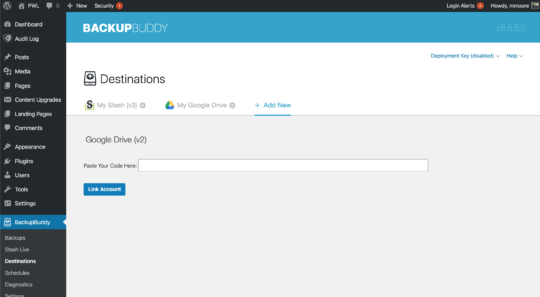
Google Drive v2 is now ready to be used as a remote destination.
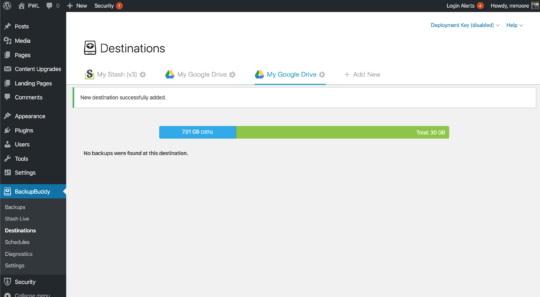
Wrapping Up
It now easier and more secure to send and store your BackupBuddy backups in Google Drive!
Check out the BackupBuddy changelog to see view the bug fixes and other improvements included in the version 8.5.6 release.
Is there a specific feature we’re missing that you’d really like to see? Let us know in the comments and have an open discussion on what feature we work on next.
Get Release Notes for SolidWP products delivered right to your inbox.
Sign up
Sign up now — Get SolidWP updates and valuable content straight to your inbox
Sign up
Get started with confidence — risk free, guaranteed