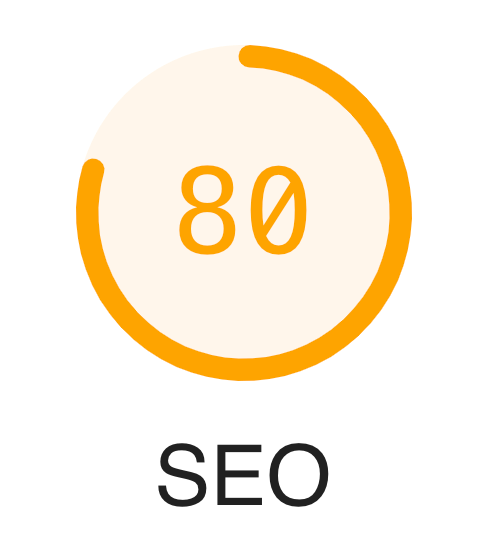New! Site Audit Upgrades in iThemes Sync Pro
iThemes Sync Pro gives you the ability to audit the performance, SEO, web development best practices and accessibility of every website in your Sync Pro dashboard. Today, we are excited to announce that the Sync Pro Site Audit powered by Google Lighthouse just got an upgrade! Now you can create a site audit schedule, receive a score drop email notification, download your site audit reports and even include site audit info in your client reports.

iThemes Sync Pro gives you the ability to audit the performance, SEO, web development best practices and accessibility of every website in your Sync Pro dashboard.
Today, we are excited to announce that the Sync Pro Site Audit powered by Google Lighthouse just got an upgrade!
Now you can create a site audit schedule, receive a score drop email notification, download your site audit reports and even include site audit info in your client reports.
Keep reading to learn about all of the Site Audit upgrades and a cool integration with a new WordPress feature.
What is Google Lighthouse & Site Audits?
Before we go any further, let’s take a minute to get a refresher on iThemes Sync Pro’s Google Lighthouse integration for Site Audits.
Google’s Lighthouse is an open-source, automated tool for improving the quality of web pages. You can run it against any web page, public, or one requiring authentication. It has audits for performance, accessibility, progressive web apps, SEO, and more.
The Sync Pro Site Audit feature taps into the Google Lighthouse API to check the quality of your WordPress webpages directly from the Sync Pro dashboard.
Four New iThemes Sync Pro Site Audit Upgrades
Now that we have had our refresher, let’s take a look a look at the four Sync Pro Site Audit upgrades.
1. Schedule Site Audits
You can now set Site Audits to automatically run on a daily, weekly, monthly, or quarterly basis. Creating a site audit schedule is just like creating a WordPress Maintenance Report.
To create a new audit schedule, navigate to the Site Audit tab of one of your Synced websites. Now click the Schedule Audit button.
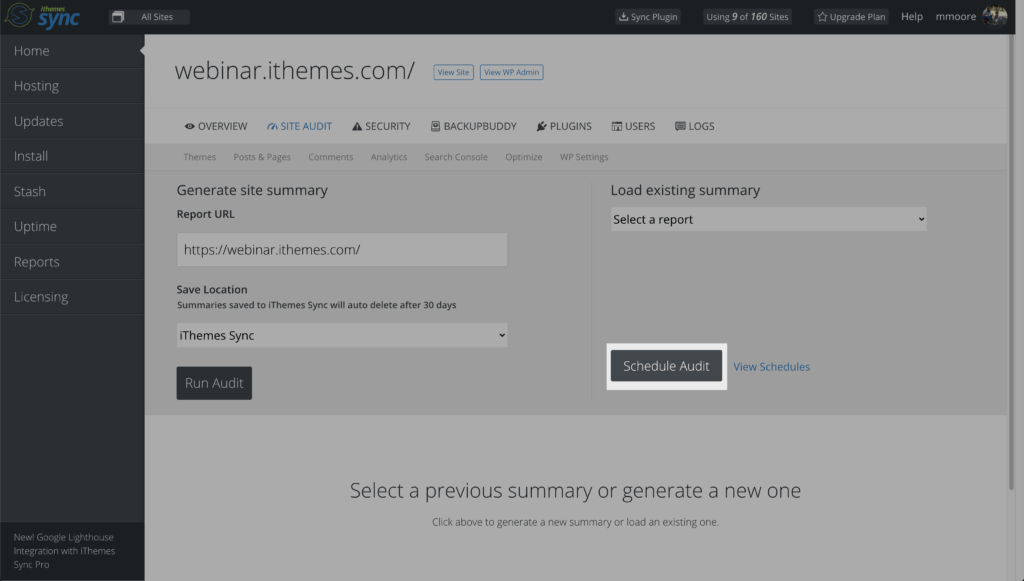
Clicking the Schedule Audit button will open the audit schedule options.
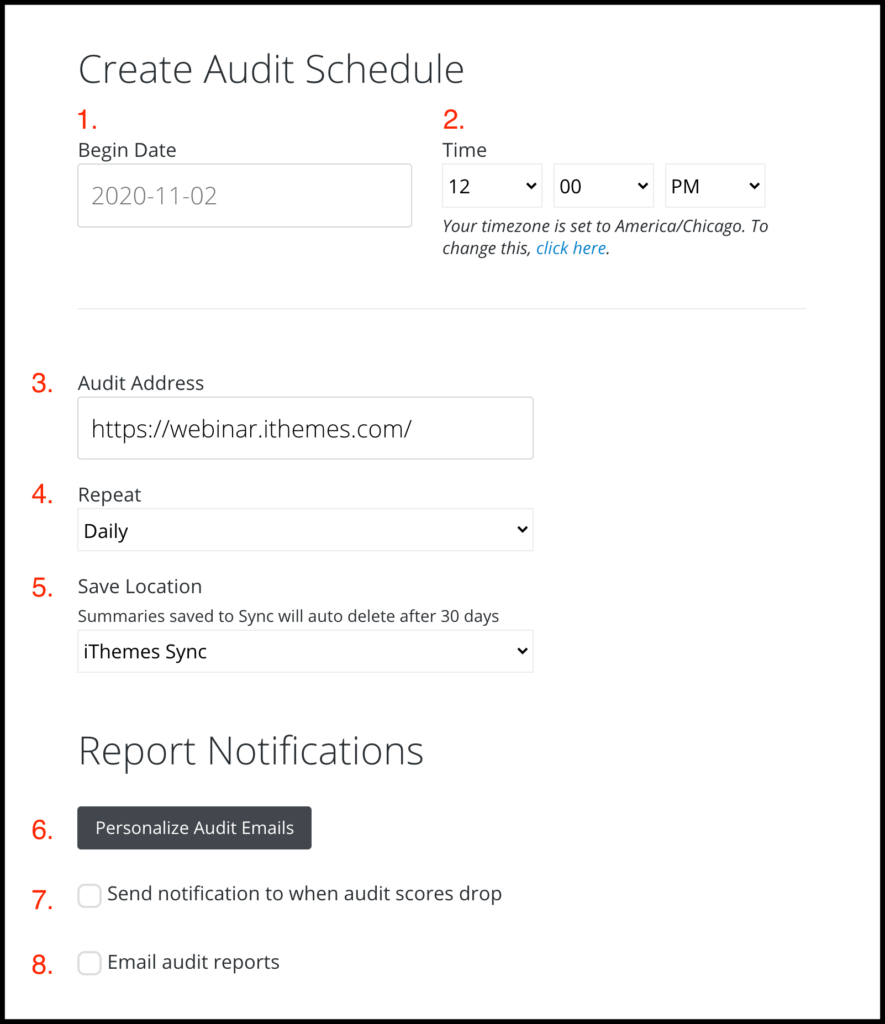
- Begin Date – Set the date you want the Site Audit schedule to start.
- Time – Set the time of day you want the Site Audit to run.
- Audit Address – Enter the URL you want to audit.
- Repeat – Set how often do you want to audit this page.
- Save Location – Choose whether to store the Audit Summaries on iThemes Sync or in one of your website’s
wp-uploadsdirectory. - Personalize Audit Emails – Click the button to personalize the audit emails sent to your clients.
- Audit Score Drop Notification – When enabled, you will receive a notification if one of the 4 site audit categories drops by 10 or more points. (More on this in the next section.)
- Email Audit Reports – When enabled, you will receive an email of each scheduled audit summary.
As you can see, you have some flexibility as to what happens to the audit summary once it is created. You can send the summary to you, to your client, or just store them on your website or the Sync server.
2. Get an Email Notification When a Site Audit Score Drops
You can select to receive Audit Score Drop Notification emails when creating an audit schedule. You can customize the score drop emails using the personalized audit emails option. Check out the previous section to learn more about creating an audit schedule.
The audit score drop notification will automatically send an email notification if one of the 4 audit categories scores drops by 10 or more points from the previous audit.
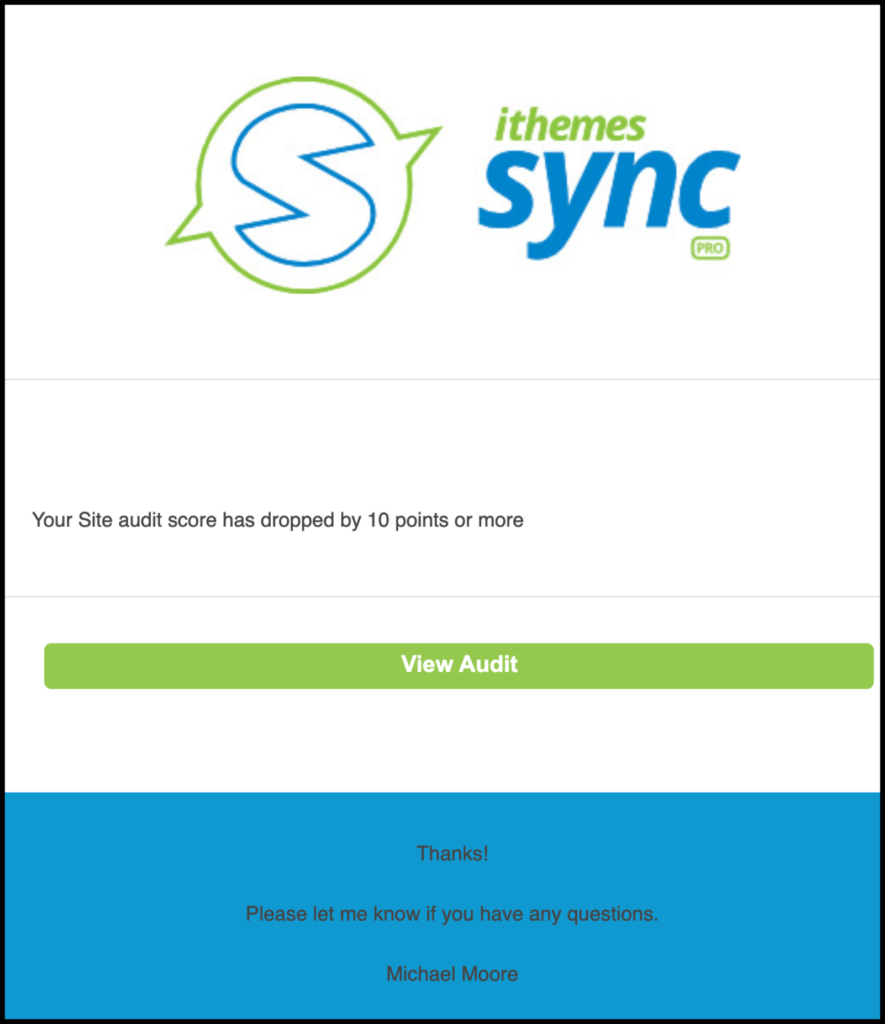
Enabling site audit score alerts can help you identify problems as they happen. Not knowing about an SEO issue for weeks can potentially cost you in acquiring new customers and revenue.
You can drastically reduce the negative impact on your website by quickly spotting and fixing issues as they arise.
Here are a couple of scenarios that setting up a site audit schedule with score drop alerts can save you some major headaches.
- Making Site Changes – It is critical to know if the changes you make to your website negatively impact.
- High Traffic Pages – Do you have pages that attract a lot of eyeballs to your website? Well, you should create a site audit schedule to monitor the quality of that webpage. The last thing you want is to lose traffic from a fixable problem.
3. Download a Site Audit Summary Report
You now have the option to download an audit summary for offline use. Clicking the Download Report link will open the report in a new tab.
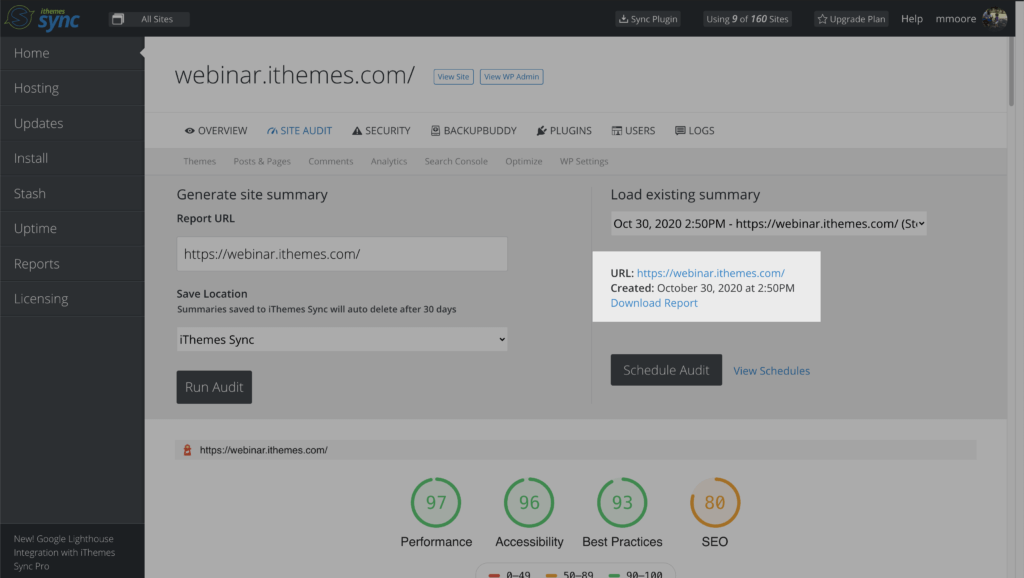
Once the report is opened in a new tab, just right-click to save the report on your device.
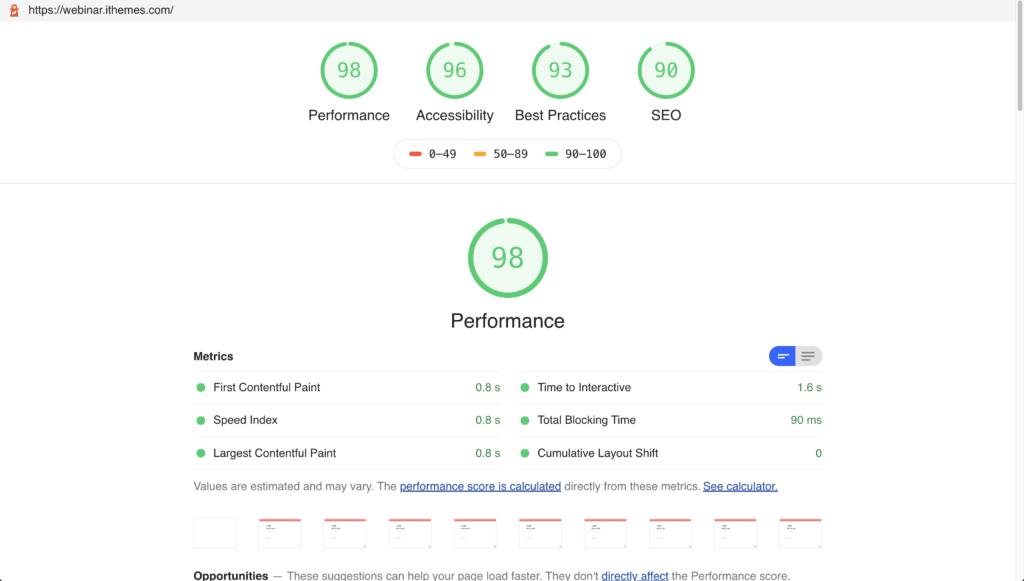
4. Include Site Audits in Client Reports
The iThemes Sync Pro WordPress Maintenance Reports make it easy to show your clients the value of what you do. Now the reports are even better with the inclusion of Site Audit stats.
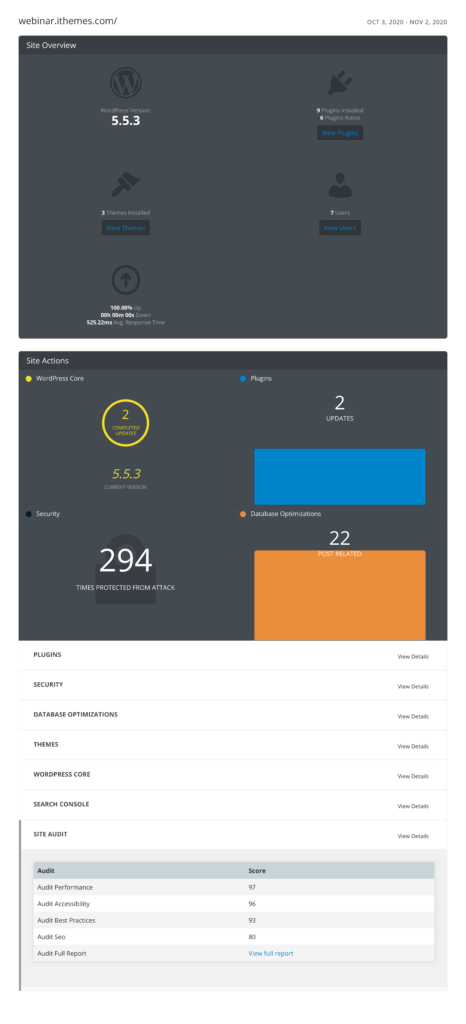
Now, when creating a report with iThemes Sync Pro, you can choose from 5 different Site Audit options to include in the report.
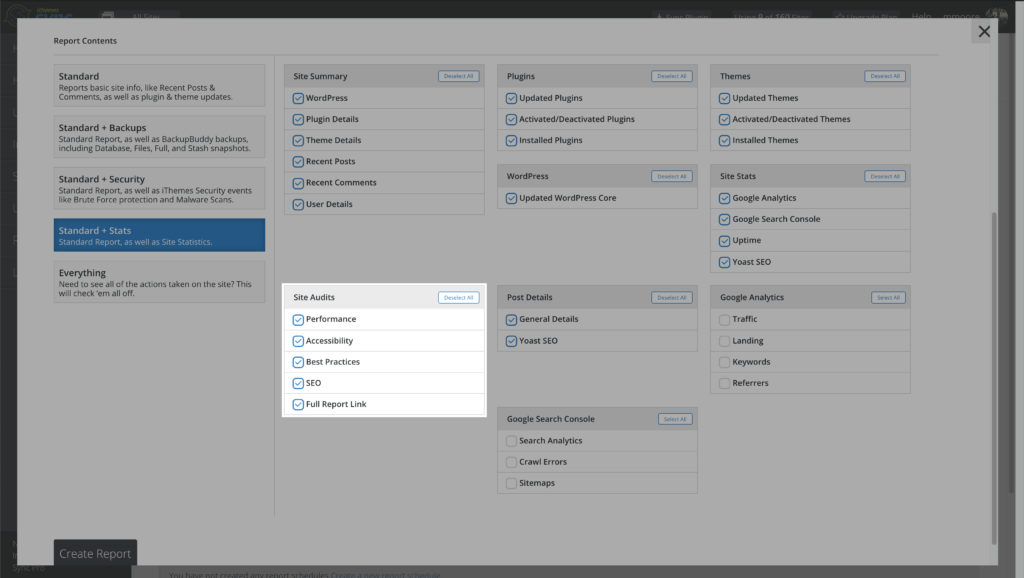
- Performance – Include the site audit performance score in the report.
- Accessibility – Include the site audit accessibility score in the report.
- Best Practices – Include the site audit best practices score in the report.
- SEO – Include the site audit SEO score in the report.
- Full Report Link – Include a link to the full audit summary in the report
Here is a closer look at the Site Audit section in the Sync Pro Client Reports.
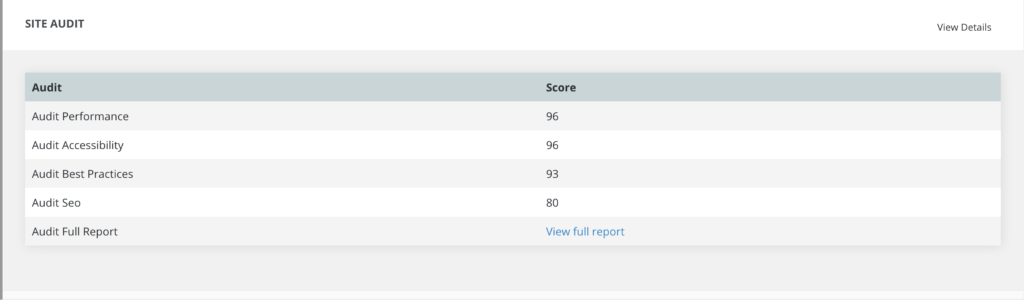
Sync Pro + WP Environment Tags
WordPress environment tags were introduced in WordPress version 5.5. There are four different environment tags: production, local, staging, and development.
If an environment tag is set for a website, iThemes Sync Pro will automatically detect and display the tag to the left of the website’s URL. The addition of the environment tags can be useful when differentiating between staging and production websites with a similar URL.
One thing to keep in mind is that the production tag is used by default and will not be highlighted in your Sync Pro dashboard.
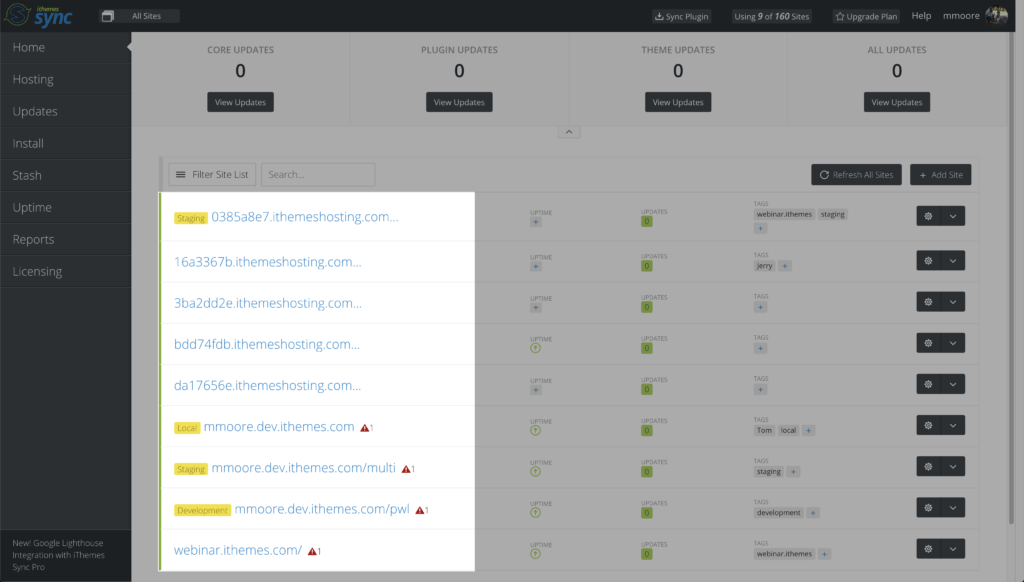
You can now filter sites by environment tags in Sync Pro. One example of how filtering websites by environment type can be handy is when you only want to apply updates to staging sites.
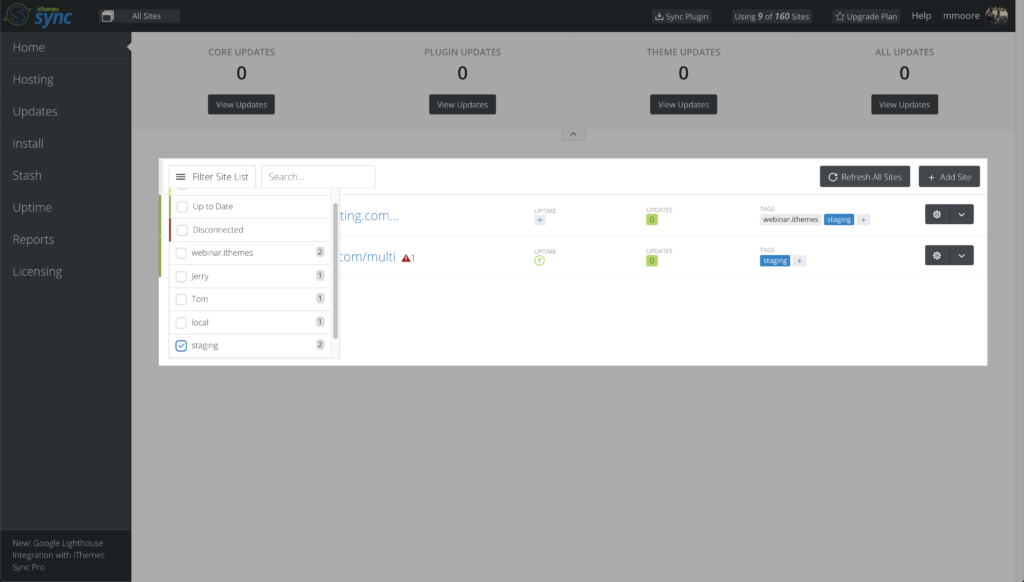
Wrapping Up: Site Audit Upgrades
The Sync Pro Site Audit checks the quality of your webpages. And the site audits just became more powerful that you can:
- Create Site Audit Schedules
- Enable Score Drop Notifications
- Download Site Audit Summaries
- Add Site Audit Data to Client Reports
Plus the new WordPress environment tags make it easier to sort and filter websites in your Sync Pro dashboard.
We Need Your Help!
We want to make iThemes Sync Pro even better, and we need your help! Before we make any changes, we want your feedback.
If you are willing to help, we will meet on Zoom for a thirty-minute chat. You will be asked to use your webcam and share your screen if necessary.
The Zoom call will be recorded and shared internally to improve the iThemes Sync Pro.
Get Release Notes for SolidWP products delivered right to your inbox.
Sign up
Sign up now — Get SolidWP updates and valuable content straight to your inbox
Sign up
Get started with confidence — risk free, guaranteed