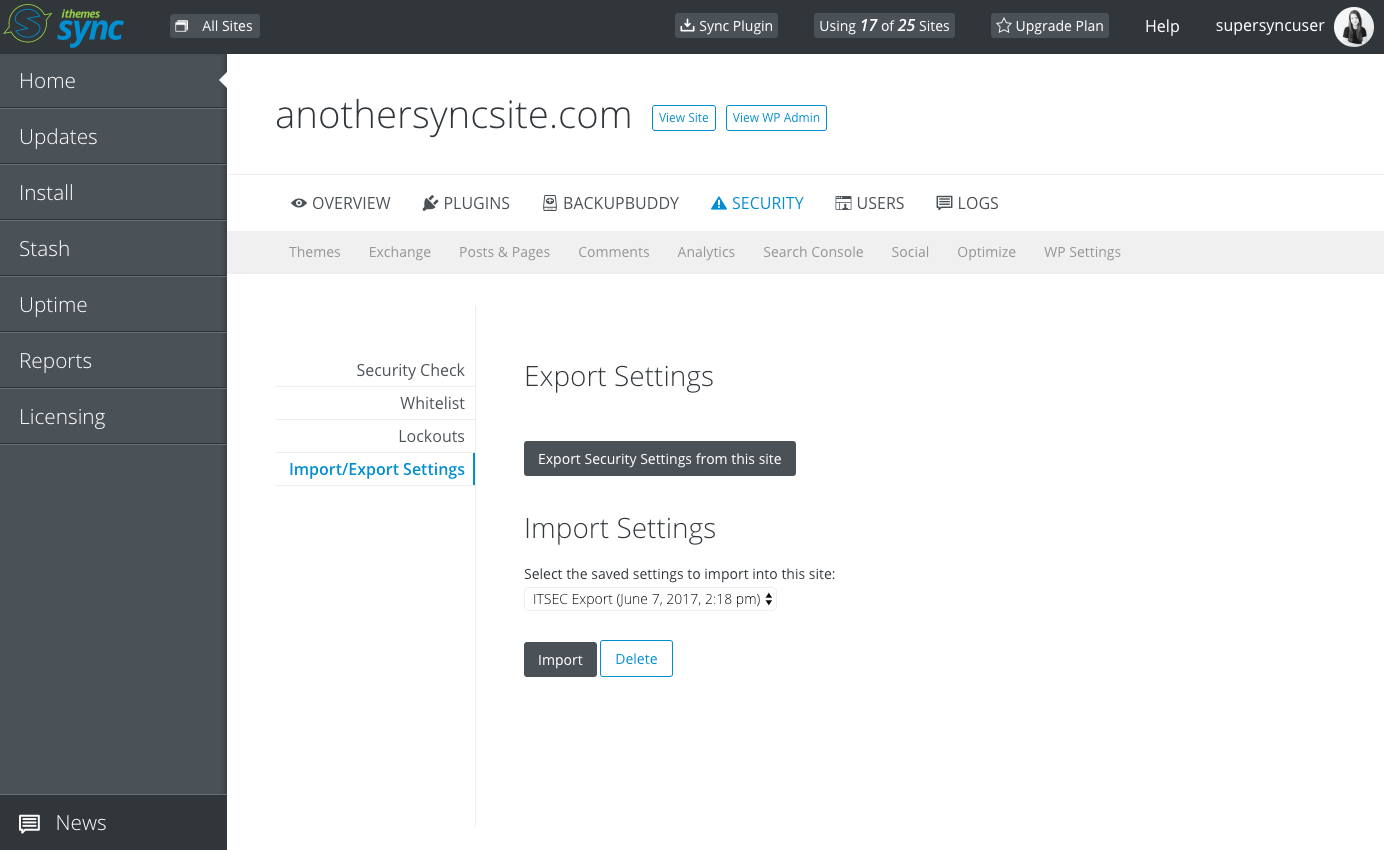New in Sync: Run a WordPress Security Check, Import/Export iThemes Security Settings
The latest update to iThemes Sync includes two integrations with our WordPress security plugin, iThemes Security Pro. Now, from Sync, you can easily: Run a WordPress Security Check of your websites Import/Export iThemes Security Pro Settings from one site to another With these new iThemes Security Pro integrations, you can run these WordPress security actions remotely from the iThemes Sync dashboard for multiple WordPress websites.

The latest update to iThemes Sync includes two integrations with our WordPress security plugin, iThemes Security Pro.
Now, from Sync, you can easily:
- Run a WordPress Security Check of your websites
- Import/Export iThemes Security Pro Settings from one site to another
With these new iThemes Security Pro integrations, you can run these WordPress security actions remotely from the iThemes Sync dashboard for multiple WordPress websites.
To get started with both of these new iThemes Security / iThemes Sync integrations, you’ll need the following:
- An active iThemes Sync Pro account
- iThemes Security Pro plugin updated to 3.9.0
- iThemes Sync plugin updated to 2.0.0
New! Run a WordPress Security Check from iThemes Sync
With the iThemes Security’s WordPress Security Check feature, you can run a quick audit of the security of a WordPress site. Some features and settings in iThemes Security are recommended for every site to run, so this tool ensures that your site is using these security recommendations.
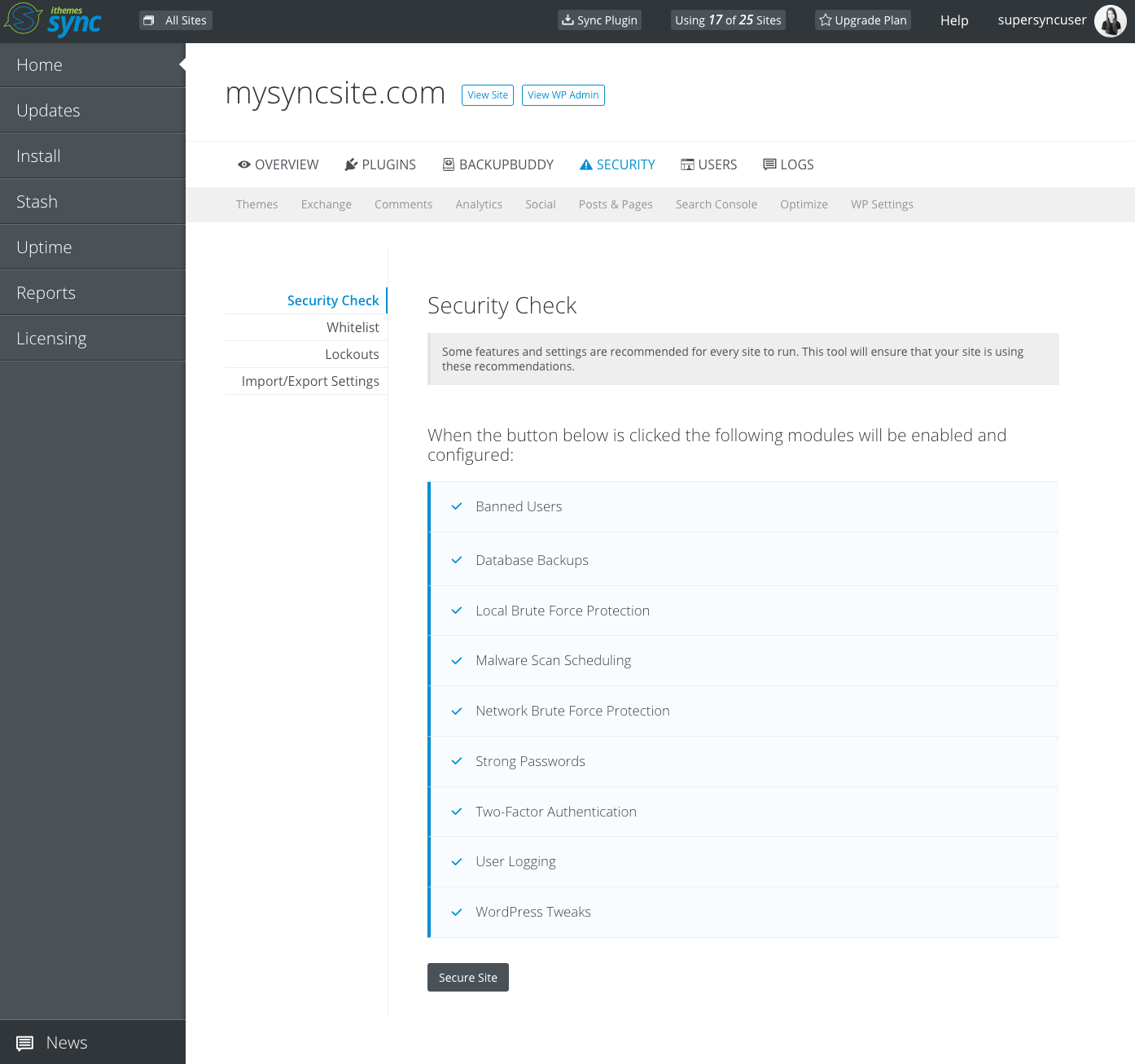
With one click, you can enable and configure iThemes Security’s recommended settings from iThemes Sync, including:
| Feature/Setting | WordPress Security Benefit |
|---|---|
| Banned Users | Blocks specific IP addresses and user agents from accessing your site |
| Database Backups | Creates database backups manually or on a schedule |
| Local Brute Force Protection | Protects your site against attackers that try to randomly guess login details to your site |
| Malware Scan Scheduling (Pro) | Protects your site with automated malware scans. When this feature is enabled, your site will be automatically scanned each day |
| Network Brute Force Protection | Protects your site against known attackers before they reach your site |
| Strong Passwords (Pro) | Helps enforce that powerful (admin) accounts choose strong passwords for their logins |
| Two-Factor Authentication (Pro) | Greatly increases the security of your WordPress user account by requiring additional information beyond your username and password in order to log in to the site |
| User Logging (Pro) | Logs user actions such as login, editing or saving content and other actions into a viewable list |
| WordPress Tweaks | This feature has a variety of settings that change the behavior of WordPress |
How to Use the WordPress Security Check in Sync
1. Make sure you’re running the latest versions of iThemes Security Pro (3.9.0) and the iThemes Sync plugin (2.0).
2. Login to your Sync dashboard.
3. Click on any site in your dashboard home screen to expand the individual site view.
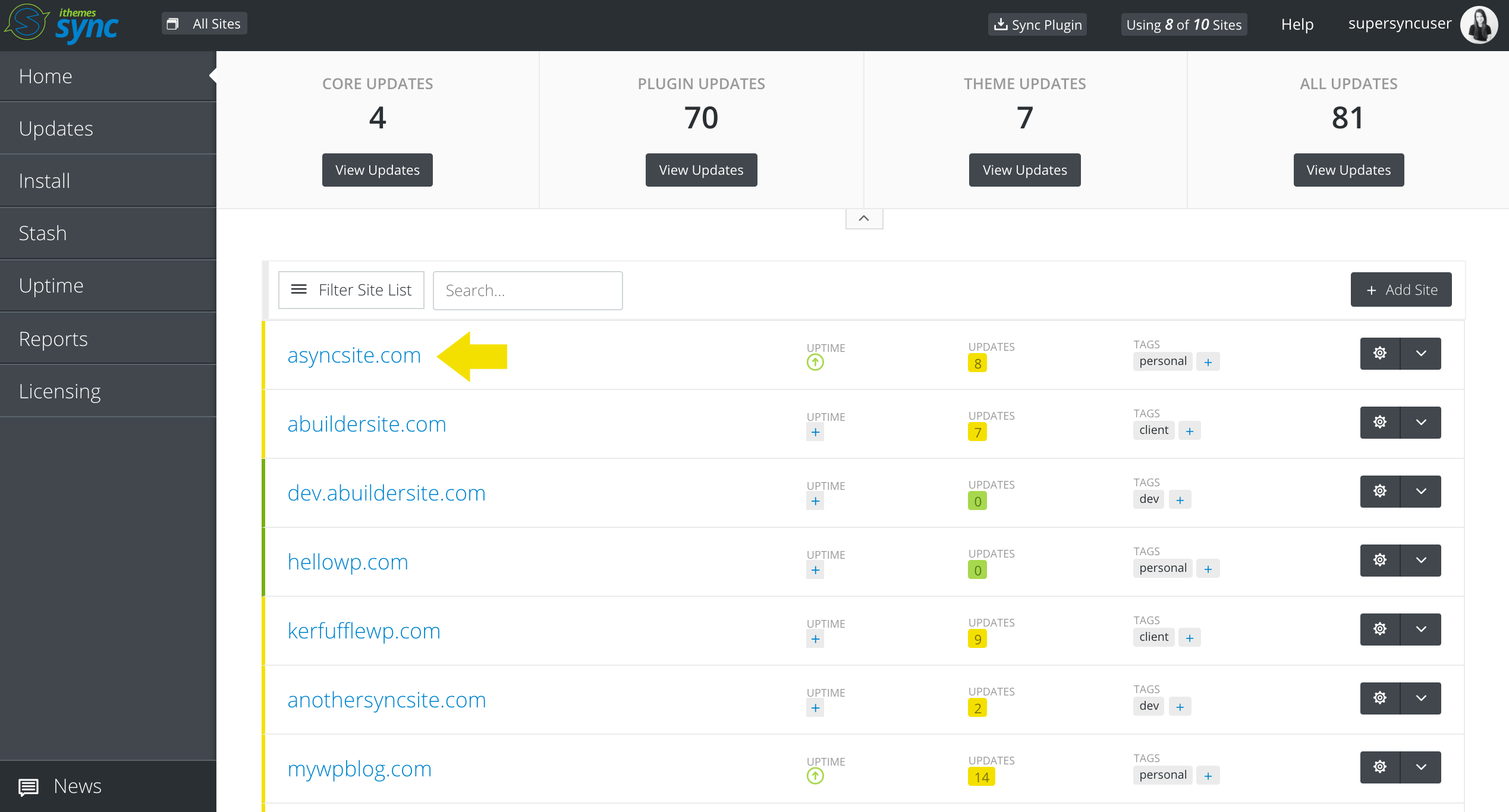
4. From the Individual Site view, click the “Security” icon.
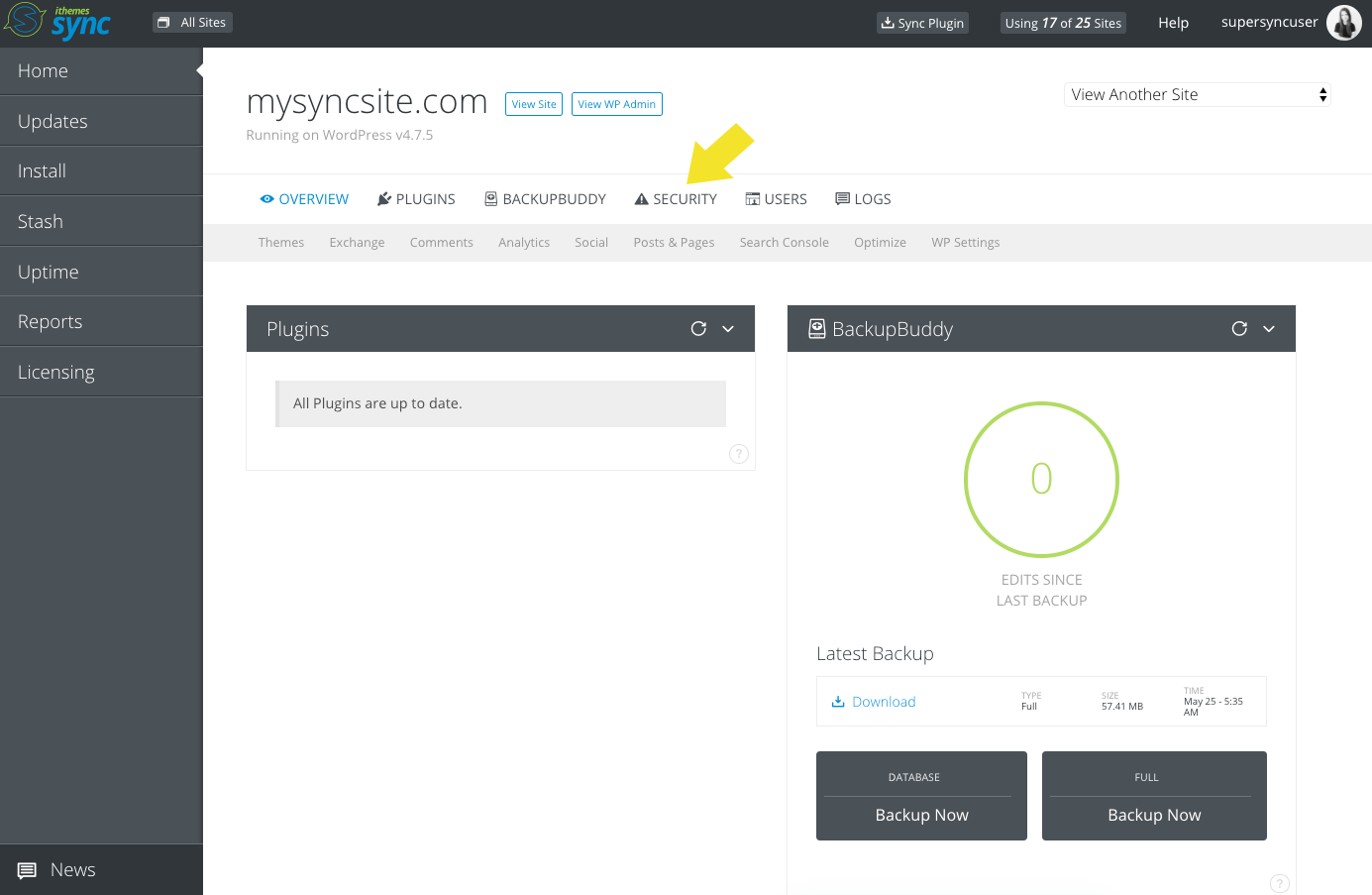
5. From the Security page, make sure you’re on the Security Check tab. Simply click the “Secure Site” button and Sync will go to work enabling and configuring the recommended security settings for you.
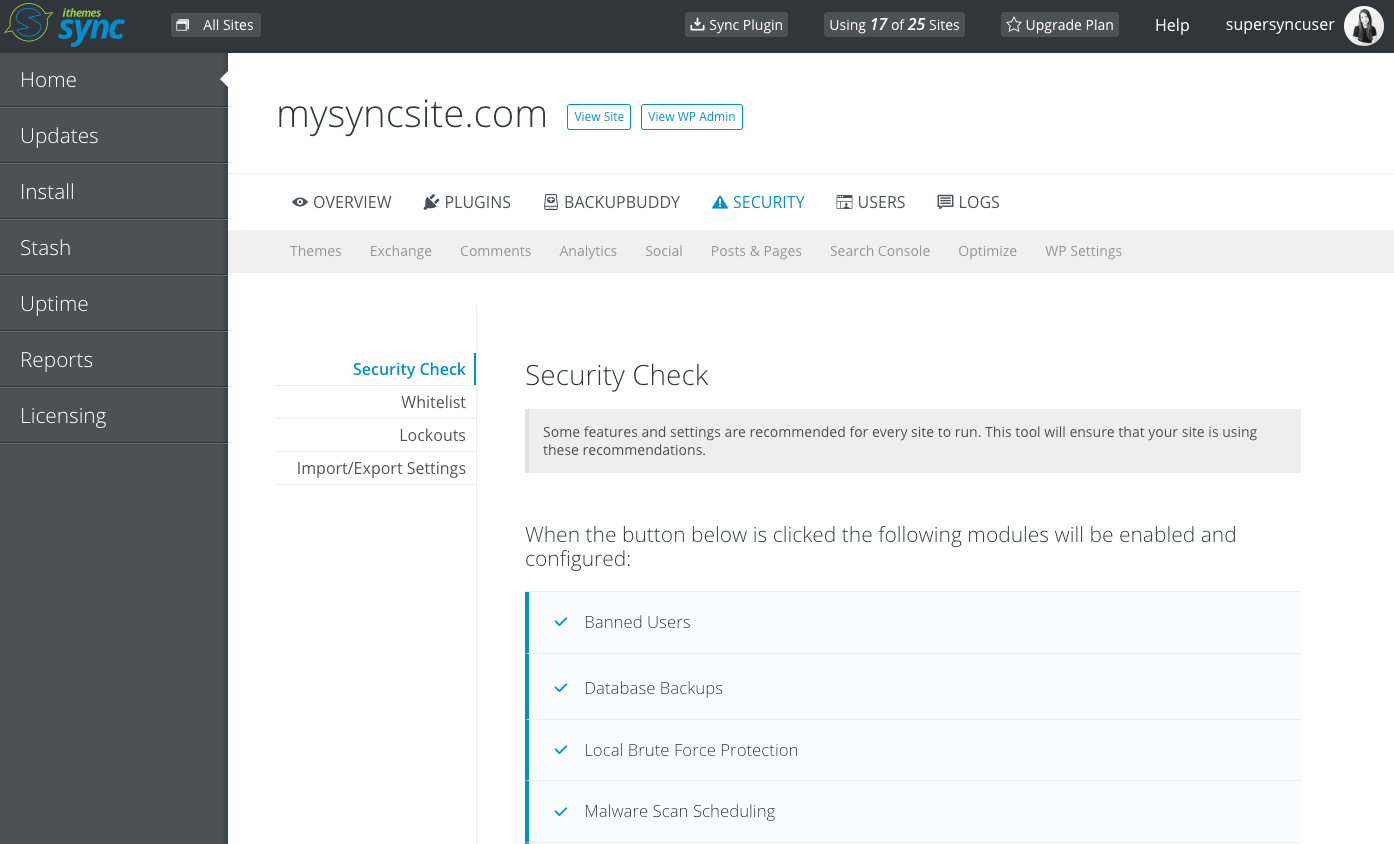
New! Import/Export iThemes Security Settings From Sync
Now you can import/export your iThemes Security Pro settings from site to site remotely from the Sync dashboard. This feature is really helpful if you develop websites with similar custom configurations. Now you no longer have to set up the iThemes Security plugin by hand if you’ve already done so on another site. Simply import/export settings from the Sync dashboard.
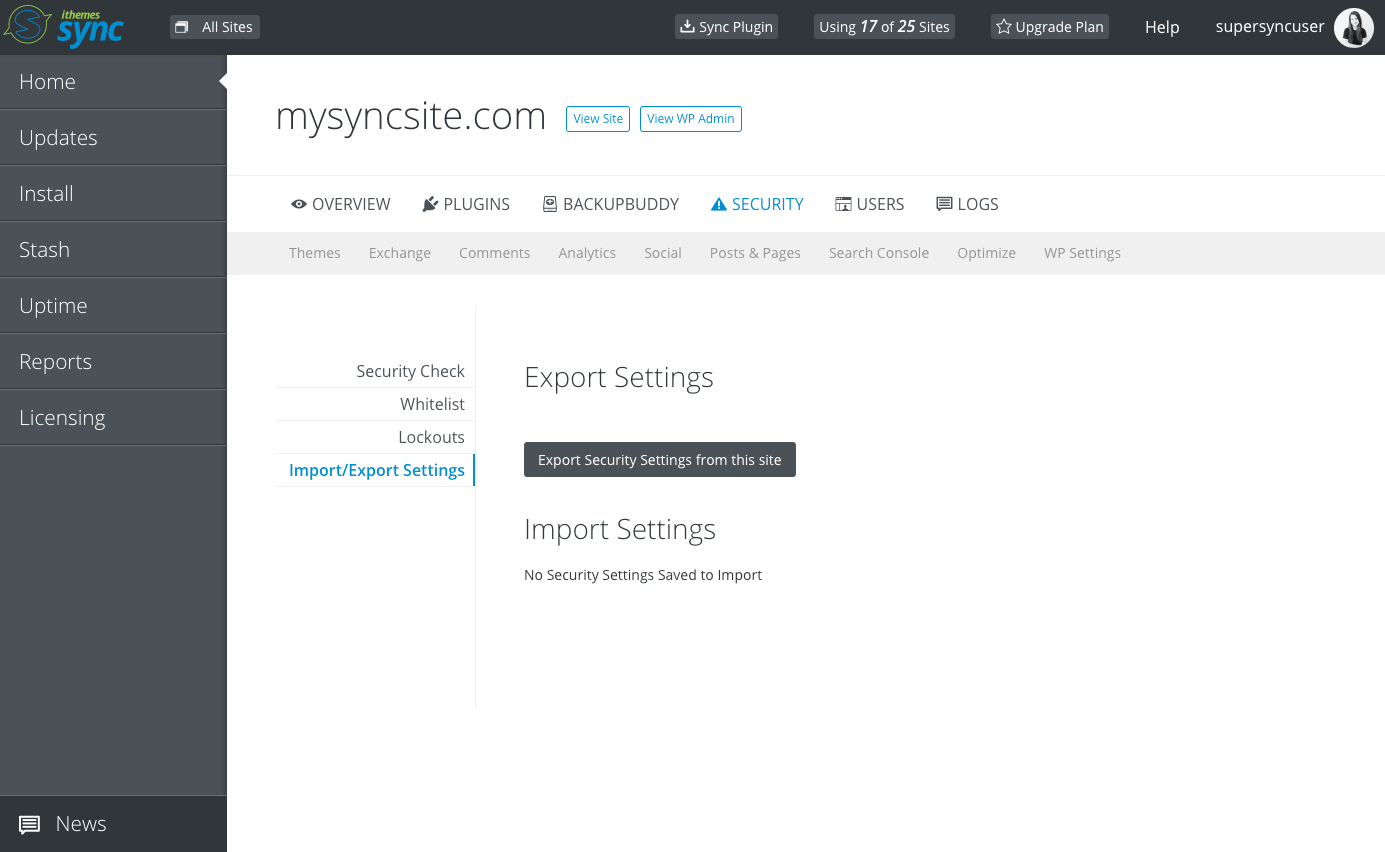
1. Make sure you’re running the latest versions of iThemes Security Pro (3.9.0) and the iThemes Sync plugin (2.0).
2. Login to your Sync dashboard.
3. Click on any site in your dashboard home screen to expand the individual site view.
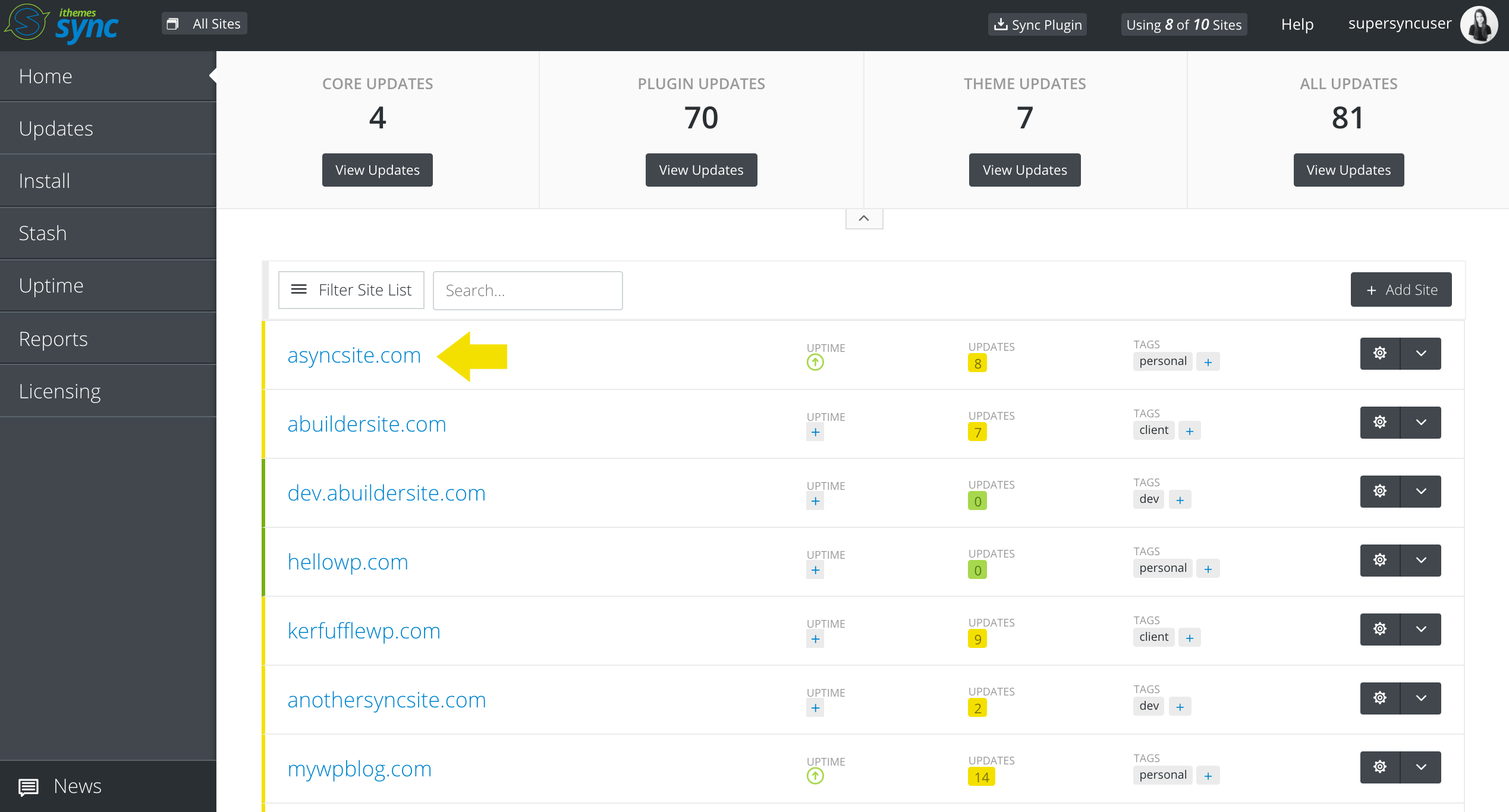
4. From the Individual Site view, click the “Security” icon.
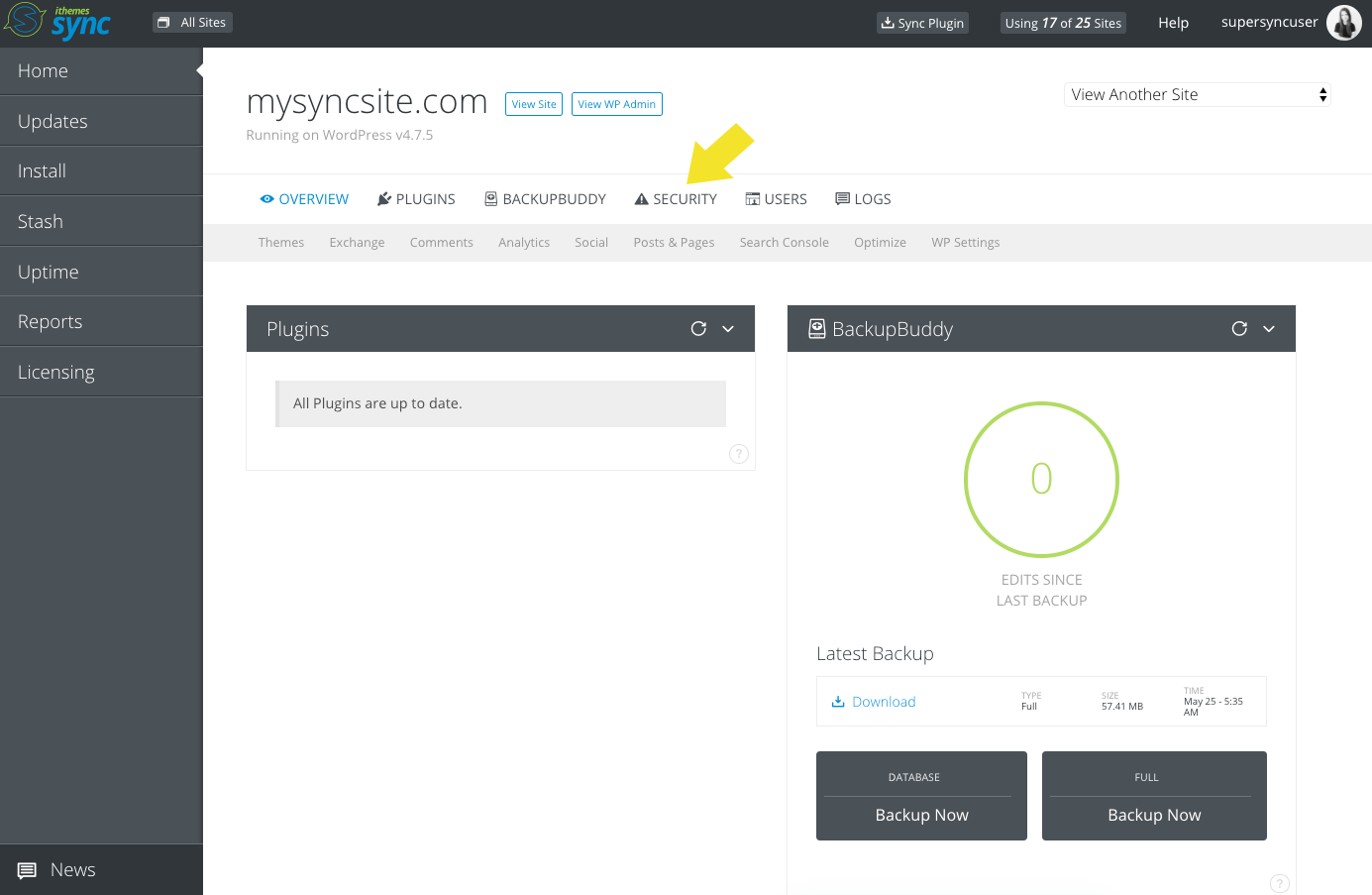
5. Click the “Import/Export” tab on the left side of the Security screen.
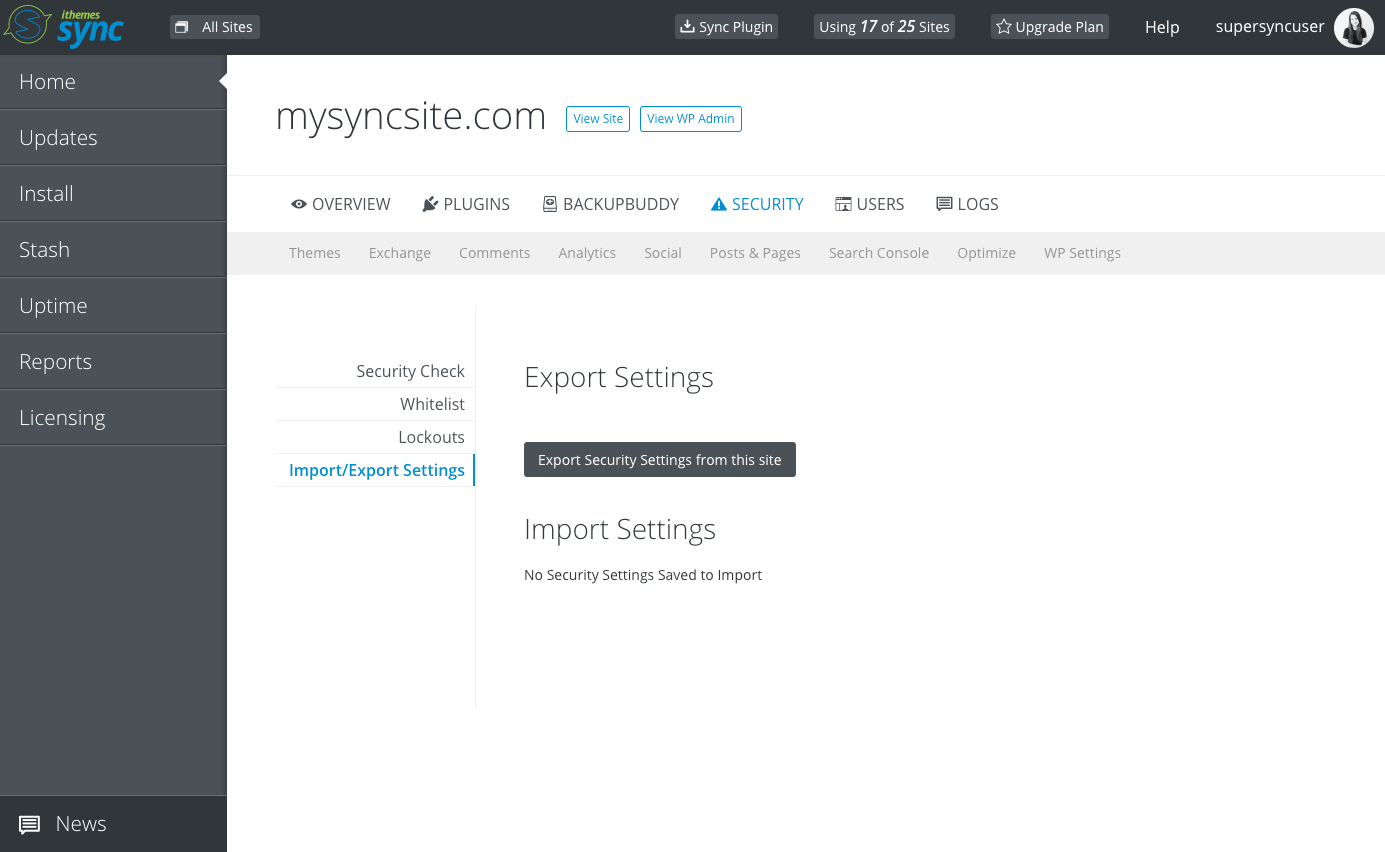
6. Click the “Export Security Settings from this site” button. Sync will then ask you to name the settings export file.
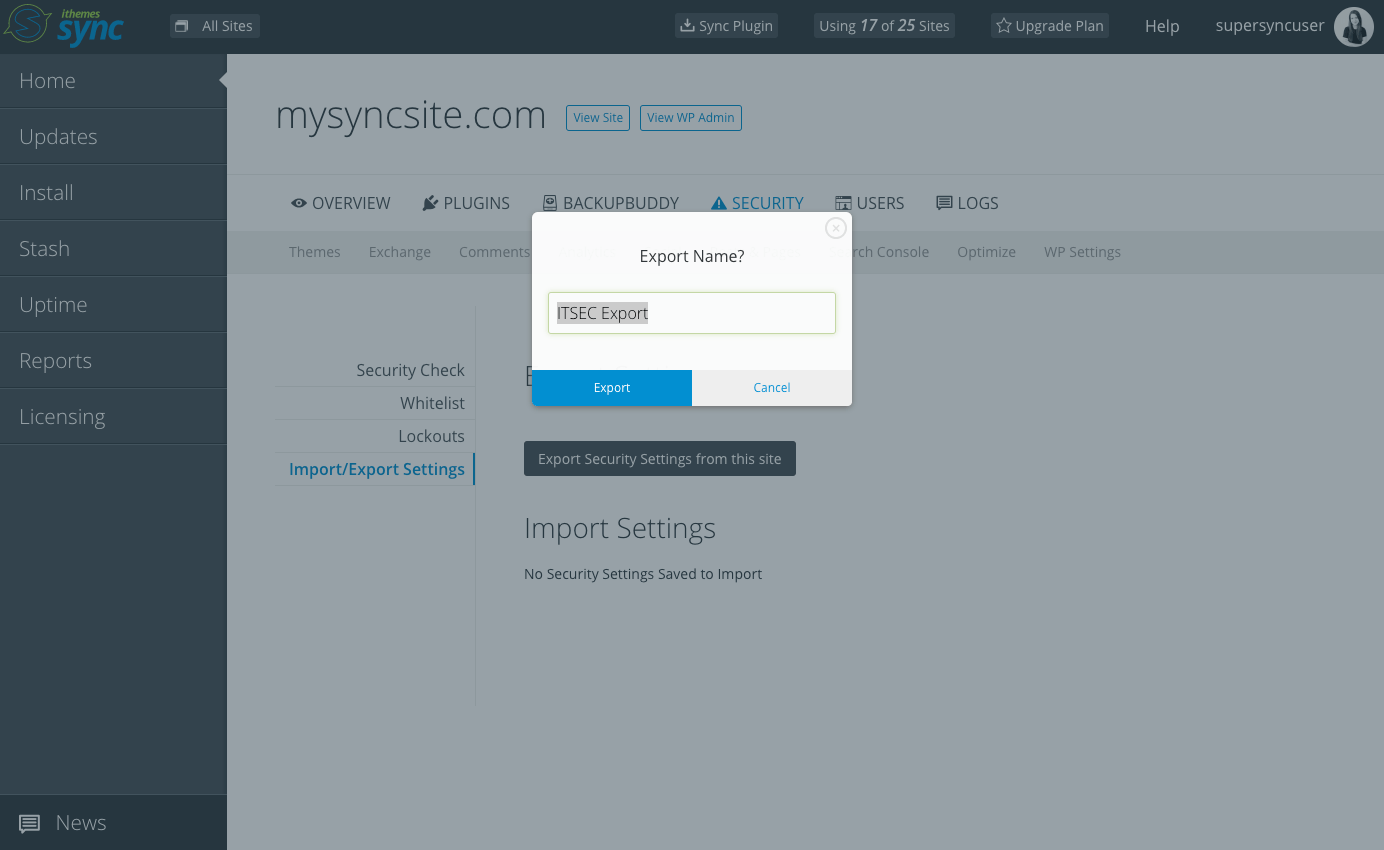
7. Once the export finishes, you’ll see it in your list of Import Settings.
8. Switch to any site in your Sync dashboard running iThemes Security Pro. You can then import the settings file to that site.
More WordPress Security Actions from iThemes Sync
In addition to running a WordPress Security Check, you can also run these iThemes Security plugin actions remotely from Sync:
- Whitelist Your IP Address – Temporarily whitelist your IP Address remotely so you don’t get locked out of your website by the iThemes Security plugin’s Bad Users feature.
- Release iThemes Security Lockouts – View and release any current iThemes Security lockouts.
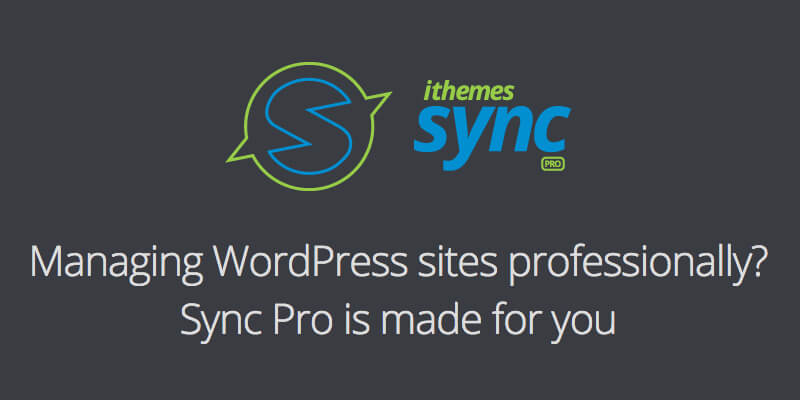
Get iThemes Security Pro + iThemes Sync Pro
Sync Pro is designed for anyone managing WordPress sites professionally. The goal with Sync Pro is to save you time in your WordPress maintenance tasks, giving you one central dashboard to manage all your WordPress sites. Together with our WordPress security plugin, iThemes Security Pro, you can secure and protect all your WordPress sites from one place.
Upgrade to Sync Pro today to get access to the new SEO Checker, WordPress uptime monitoring, Client Dashboard, WordPress maintenance reports and more.
Give iThemes Sync a try! Get your 10 free Sync Sites here.
Get Release Notes for SolidWP products delivered right to your inbox.
Sign up
Sign up now — Get SolidWP updates and valuable content straight to your inbox
Sign up
Get started with confidence — risk free, guaranteed